Toolbar
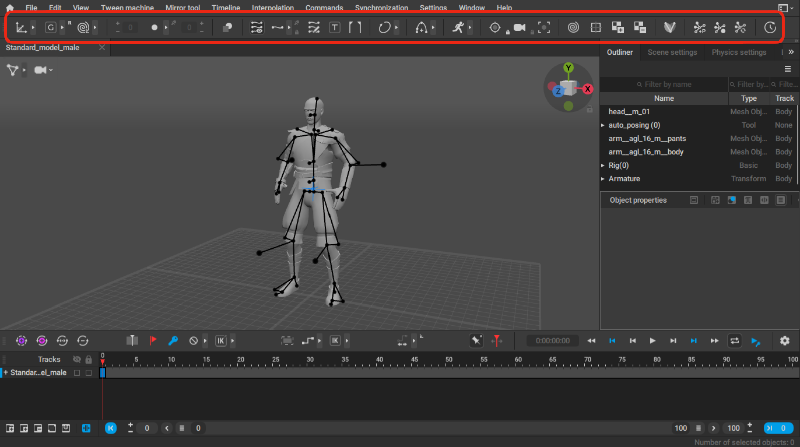
Toolbar in Cascadeur program window
Toolbar is the stripe at the top of the Viewport window. Being the main part of the user interface, it contains the majority of tools for working with character animations
This chapter provides a quick rundown of the available instruments.
Manipulators

These are tools for editing selected objects: moving them, rotating and scaling.
Manipulator buttons are complemented by two switches:
- Global/Local Mode switch defines whether the tools listed above should work in global or in local coordinate space
- Tail Mode - if this is enabled, trying to rotate an object will make all its child objects to spiral with it, like a tail. This tool also can work in either local or global mode.
Ghost Settings

This tab contains a number of settings for rendering ghosts.
Ghosts are helper objects that show previous and subsequent positions of a moving character. Using ghosts is convenient for fine-tuning character poses and fixing animation errors.
Silhouette Mode

If you enable this button, character models will be rendered as silhouettes. This can be useful for adjusting poses and making sure they are easy to read.
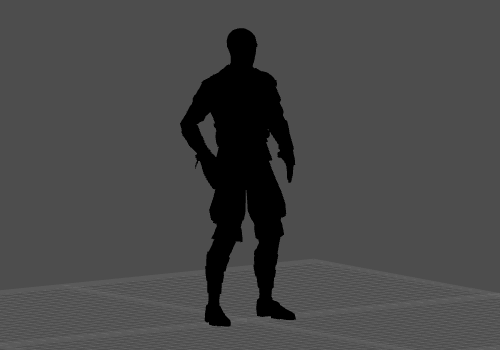
A character in the Silhouette Mode
Trajectory Settings

Settings for rendering object trajectories.
Ballistic Tools

This tab includes tools for creating and editing ballistic curves as well as for working with ballistic ghosts.
Warning
By default, this tool is not visible on the Toolbar.
Physics Assistant

Includes tools for working with Physics Assistant.
Camera Functions

Tools for setting camera behavior.
Composition

This button enables and disables Composition guiding lines.
Warning
By default, this tool is not visible on the Toolbar.
Isometric Grid

This button enables and disables isometric grid in the scene
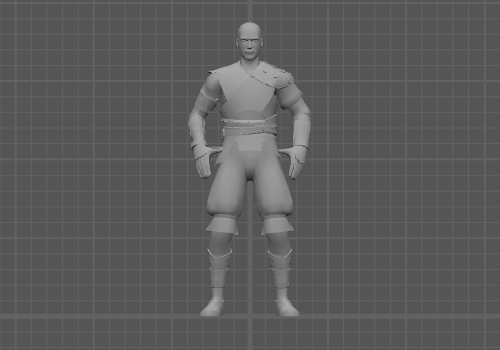
Isometric grid in the Viewport window.
Isometric grid is visible only when Viewport is set to isometric projection mode (this can be done by using View Cube)
Textures

These two buttons are used to apply textures to the models, as well as for removing said textures.
Warning
By default, this tool is not visible on the Toolbar.
Viewport Configuration

These buttons are used to set the Viewport configuration (one, two or four panels).
Rig Mode

This button enables and disables the dedicated mode for working with character rigs.
AutoPosing

This button enables the AutoPosing feature.
Show Fulcrum Points

Enabling this option enables rendering of the Fulcrum Points.
Fulcrum Motion Cleaning

This button enables the Fulcrum Motion Cleaning feature.
Mocap

This button enables the Mocap feature.
Animation Unbaking

This button enables the Animation Unbaking feature.
Inbetweening

This button applies the Inbetweening tool to the selected part of the Timeline.
Toolbar Visibility
By default, some of the tools on the Toolbar are not visible.
You can manually make them visible, or hide the ones you don't need.
To do this:
1. Select Settings Window from the Settings menu:

2. In the Settings Window, go to the Toolbar Visible section:

3. There, you can enable or disable tools that should be on the Toolbar.