Hiding Tool
- Home
- Tools
- Animation Tools
- Hiding Tool
Cascadeur gives you an option to hide scene objects when they make it difficult to work with a particular pose.
Hiding Meshes
To hide a mesh:
1. Switch to the Mesh Mode.
2. Select the mesh you'd like to hide.
3. Select Hide selected from the View menu (or press the  key).
key).
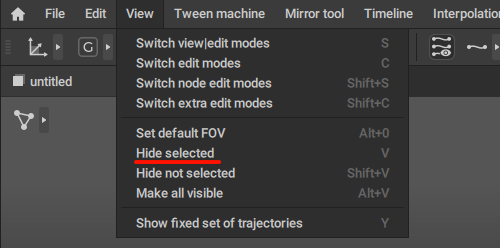
4. Deselect the mesh by clicking anywhere in the Viewport.
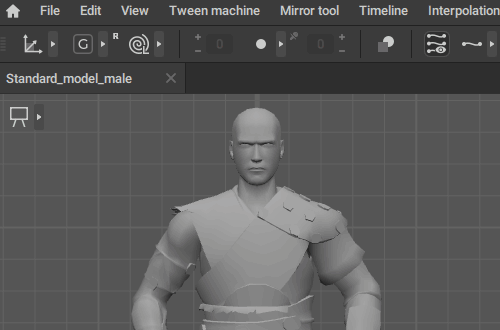
After this, the mesh will be hidden from view.
Hiding Joints
By hiding Joints you can hide parts of a rigged mesh:
1. Select Joint Mode.
2. Select the part you want to hide.
3. Select Hide selected from the View menu (or press the  key).
key).
The corresponding part of the mesh will disappear.
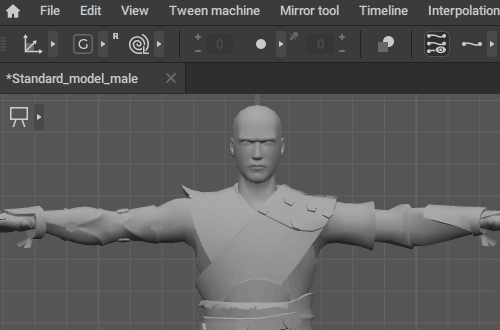
Hiding Point Controllers
You can also hide Point Controllers the same way:
1. Switch to the Point Controller Mode.
2. Select the points you'd like to hide.
3. Select Hide selected from the View menu.
After this, the selected Point Controllers will be hidden from the Viewport window.
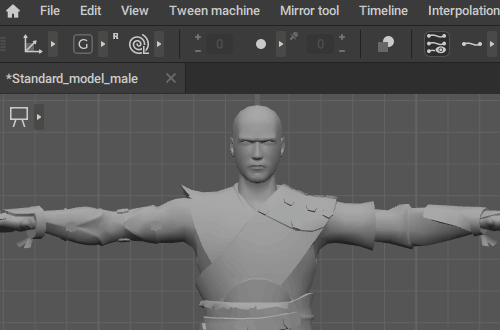
Keep in mind that this will not hide the corresponding parts of the Mesh.
Hiding Not Selected
Another available option is to hide all scene objects except for those that are currently selected.
To do this, select Hide Not Selected from the View menu:

This option works for all scene objects (Meshes, Joints and Point Controllers). However, it does not hide parts of the meshes.
Making Hidden Objects Visible
If you need to make all hidden object visible again:
1. Select Make all visible from the View menu (or press  +
+  ).
).
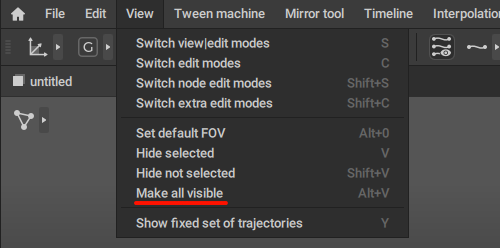
If you need to make visible only a specific object:
1. Select the object in the Outliner.
2. Open the Basic tab.
3. Set the visibility settings to Visible:
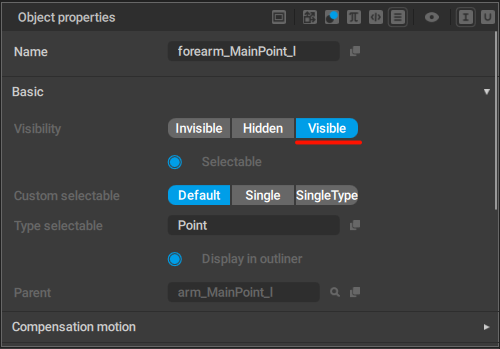
Example