Mocap (Alpha)
- Home
- Tools
- Animation Tools
- Mocap (Alpha)
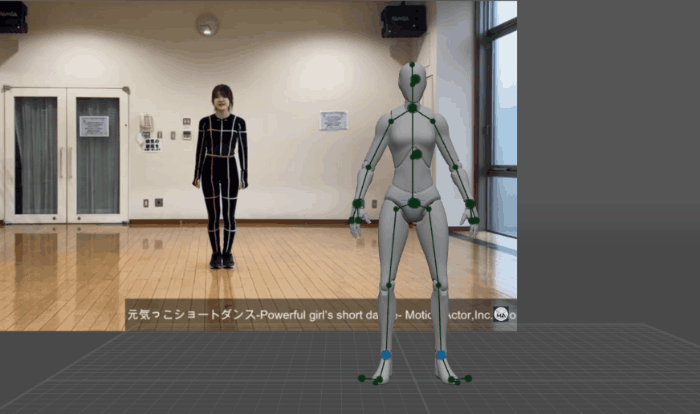
This feature takes poses from images or video sequences and applies them to the character in the scene. This way, you can quickly create animation drafts.
To use Mocap:
1. Prepare a reference video.
2. Select Import → Reference video from the File menu:
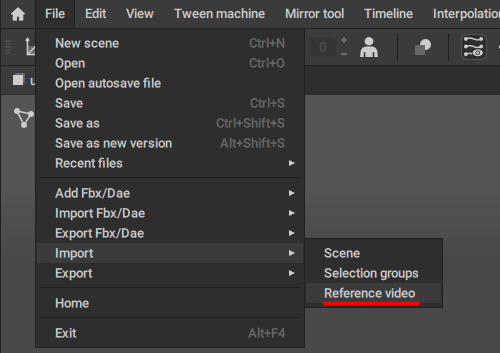
3. The Load Video window will appear:
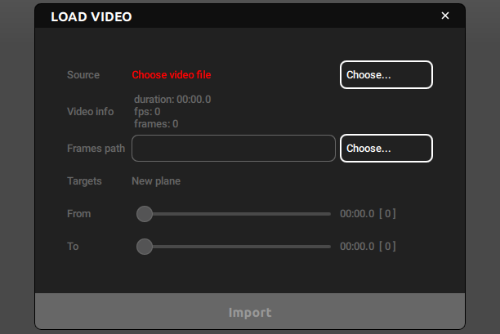
4. In this window, click the Choose… button at the top right corner, and select the video file you intend to use as a reference.
Currently, only .mp4 files are supported.
You can also set some additional parameters to fine-tune your reference (such as From and To values that are used to set the exact part of the video that will be loaded)
5. After everything is done, click Import.
The program should create a new plane with the video applied to it as a texture.
Now, you can use it to recognize the poses.
6. On the Timeline, select a part where you'd like to place poses from the reference.
The number of captured poses will be equal to the number of selected frames. If you, for example, select three frames, you'll get three poses even if there are more frames on the reference.
7. On the Toolbar, click the Mocap button:
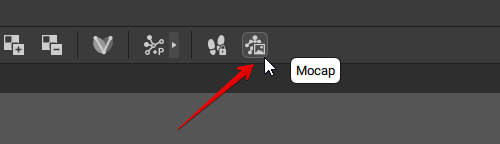
If you are using this tool for the first time, the program will need to download an additional package about 700 megabytes of size:
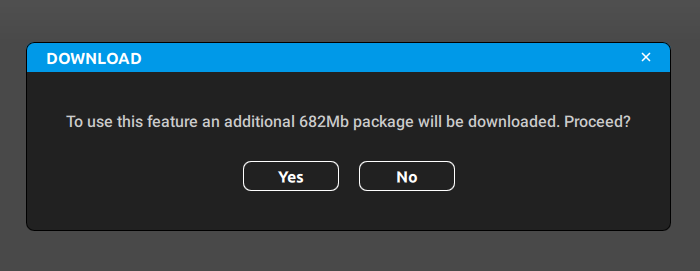
This is done to reduce the size of the main Cascadeur install file.
The package is located in the resources subdirectory of the main folder the program uses for storing application data (see Application Data section of the File Structure page to learn where this directory can be found):
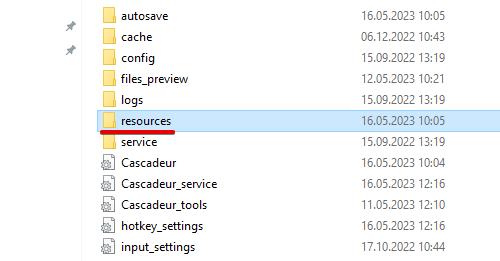
The package itself is a single file called mocap.pt:

If you don’t plan to use the feature anymore, you can simply delete this file.
8. Wait until images are processed.
Recognizing poses is not an easy process and can take some time.
In the end, you should get several keyframes, one per an image. Each one of these keyframes will contain the pose from the corresponding image.
Limitations
The Mocap tool can currently capture the movement of a single actor from the reference video. Capturing the movement of 2+ actors is being considered, but improving the motion capture quality is prioritized.
Sometimes, Mocap feature might produce results that don’t fully coincide with the poses on the images you feed into it. The main reason for this is that 2d images only show poses from one angle, so the tool might not be able to recreate every nuance of a more complex pose.
Also keep in mind that recognizing poses can be a time consuming process.