Main Menu
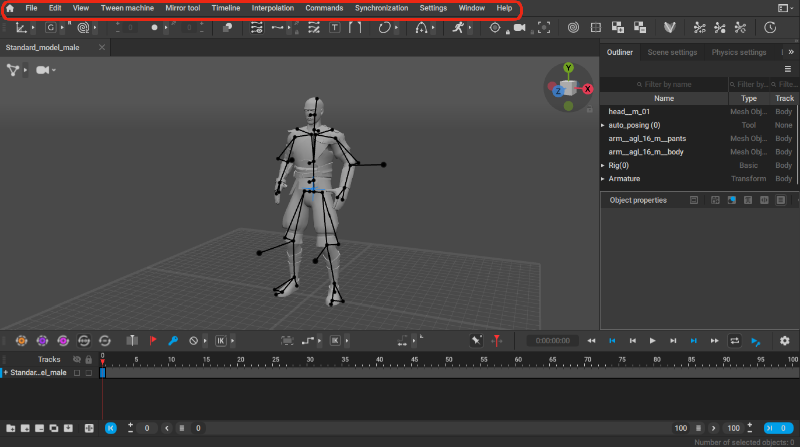
The Main Menu is located at the top of the program window. It includes a number of submenus, each containing a set of tools and functions. Some of these functions are common, like saving and opening files, while others are specific to Cascadeur.
Most of the tools in the program can be accessed from the main menu as well as from Toolbar or Timeline, and some functions are only available through menus.
The page below lists every submenu and provides a brief description of the tools that can be found there.
File

This is your regular menu for creating new files, opening and saving existing scenes etc.
Here you can also export you scene or parts of it to various formats, or import objects and animations to the scene.
Edit

This menu is for undoing action, selecting objects, copying poses and such.
Controls for Timeline navigation are also duplicated here, so you can use this menu to jump between frames (both key and regular).
View

Here you can switch between view and edit modes, hide selected objects and so on.
Tween Machine

Contains option for working with the Tween Machine.
Mirror tool

Contains tools for mirroring objects.
There are several tools for working with different types of objects, from point controllers to joints. Mirroring is performed in relation to a coordinate plane, which can also be selected in this menu.
Timeline

Tools for working with key frames are duplicated in this menu.
It also includes animation playback controls and instruments for working with animation tracks.
Interpolation

This menu is used for setting interpolation types for selected frames and intervals.
There are also controls for kinematics and fulcrum points, as well as Iterative process tool for fixing stretches and squeezes that may occur when adjusting the pose of your character.
Commands

This menu allows you to add objects to the scene and performing various actions with them.
This includes every available object type from simple ones like cubes and planes to cameras and all kinds of rig elements: point controllers, rigid bodies, center of mass and so on. Hierarchical links between objects can also be set here.
You can also delete existing objects using the Delete objects function available in this menu.
Synchronization

This menu is used for exchanging data with external software.
Settings

This menu gives you access to the Settings window where you can adjust virtually every aspect of user interface and manipulator behavior.
Window

This menu allows you to enable and disable parts of the user interface.
Help

Contains links to the tutorials and community forums, as well as the page for contacting developers.