Commands Menu

This menu includes various tools for working with scene objects.
Add
Contains options for adding objects to the scene.
Add to new layer
If this option is enabled, any object created through this menu would be placed to a newly created Animation Track.
Camera

Contains commands for adding various types of Camera Objects to the scene.
Camera
Adds a regular Camera Object.
Camera with aim
Adds an extended variant of a Camera Object.
Custom Camera
Add a Camera Objects with orthographic projection.
Create camera from active viewport
Adds a Camera Object with a view angle identical to that of the currentky used Viewport camera.
Cube
Adds a cube mesh to the scene.
Grounded Cube
Adds a Cube mesh that is placed on the ground level. The origin point of this cube is in the center of its bottom face (for the regular cube it’s in the center of the mesh).
Cylinder
Adds a cylindrical mesh to the scene.
Joint
Creates a zero-length Joint.
Locator
Adds a Locator: a helper object that can be used for parenting objects, setting pivots etc.
Plane
Adds a plane mesh to the scene.
Ruler
Adds a Ruler: a helper object for measuring distances.
Sphere
Adds a sphere mesh to the scene.
Transform
Adds an empty 3d object.
Animation Scripts

This section contains various commands for working with animation.
Add noise to selected objects
This option adds ramndom values to the selected objets' transforms.
When you select it, you'll see this window:

Here, you'll need to choose one of the two options:
Same random value on frame means the same noise value is applied to every selected object.
Different random value on frame means a different noise value is applied to each of the selected objects.
Once you select one of them, you'll get a window with various parameters for the noise:

Object space
Defines how the object(s) is being moved. True means the object will move on the specified axis in the World space, False - that it will move on the specified axis in the object's Local space.
Noise Upper Limit and Noise Lower Limit
These two options set the values for limiting the generated random value to add to the object's specified axis per frame.
For example, if upper limit is set to 5 and lower limit is set to -1, the script will generate random values in the range between -1 and 5.
Position, Rotation and Scale
These options specify which axis you want to apply the script on specified transforms.
To do this, type the letters X, Y and Z to the input field.
If the field is left empty, the script won't be applying random values to the transform
Set interpolations to Fixed
Specifies if you want the script to apply the random values on interpolated frames too, by 'soft baking' the interpolation to Fixed.
Once you set these parameters, click Ok to apply the noise to the objects you've selected.
Go to origin
This option translates the animation so that its first frame would be placed at the origin (0, 0) point of the scene.
Can be useful when working with motion-captured animaton.
This command only works when the character has a Root Constraint: otherwise, it won't have any effect.
Reverse animation
This option changes the direction of the animation on the selected interval.
The first frame of the original animation becomes the last in the reversed one, the second becomes the second to last etc.
Keyframe reduction
Removes every Nth keyframes in the selected timeline interval, on the selected animation tracks.
Untwist Animation
Recalculates the animation for the selected Joint to remove rotation.
Can be useful when, for example, Quick Rigging Tool is unable to generate a rig because of twisting Joints.
Remove step interpolation frames
Removes empty frames with the Step interpolation by shifting the keyframes to fill the gaps.
Center of Mass

This set of features is designed for working with Centers of mass.
Create composite
Generates a composite center of mass for two or more selected Centers of mass.
Snap mesh to the center of mass
Attaches the selected Mesh to the selected center of mass.
Create from rigids
Generates a Center of mass based on the selected Rigid Bodies.
Connect with dir controllers
Attaches the selected Direction Controllers to the selected Center of Mass.
Using this feature is required for the direction controllers to work properly with the newly created Center of mass.
Collision
A set of commands for working with the Interaction with Environment feature.
Add kinematic mesh
Adds a kinematic mesh collision to the selected Mesh objects. The Mesh asset with the default transform settings is used as a collider.
Also adds a collision material, if it is missing.
Generate by skinning
Generates a convex mesh collision behavior for the selected rigid bodies with skinned meshes.
Add box
Creates a box-shaped collision object.
Add capsule
Creates a capsule-shaped collision object.
Delete selected
Removes the currently selected collision shape(s).
Generate convex mesh
Adds a convex mesh collider for the selected Mesh object. The collider is generated by approximating convex decomposition on the selected Mesh, using a set of parameters that can be adjusted by the user.
Also adds a collision material, if it is missing.
Change namespace
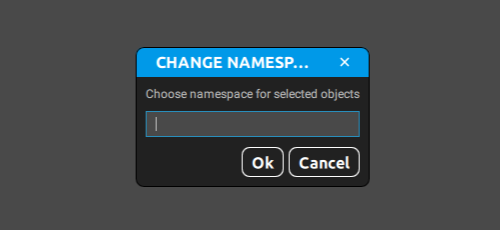
Allows the user to create a namespace for the selected objects.
Export to DAZ
Activates the script that prepares the current scene for working with DAZ Studio, and exports it into FBX format.
Export to Roblox
Activates the script that prepares the current scene for working with Roblox, and exports it into FBX format.
Go to Bind Pose
Resets the currently selected Joint to their bind pose on the current frame.
Go to T-pose
Restores the original positions of the selected parts of the character.
This option is applied to Box Controllers. At least one Box Controller should be selected for it to work.
Print mesh info
Outputs information concerning Mesh Objects in the scene (such as vetex and polygon counts) to the Event log window.
Constrain

A set of options for working with Constraints.
Points
Applies constraint to the selected Point Controllers.
Delete Point Constraints
Removes the currently selected Point Controller constraint.
Points with spherical position
Applies a different kind of constraint to the selected Point Controllers. This one takes into account the distance between the points and the transform object’s center.
Look at
Creates a constraint that changes an object’s rotation on the basis of another object’s position.
To use this feature:
1. Select two objects.
2. Select Look at constraint from the menu.
3. You should see a window like this:
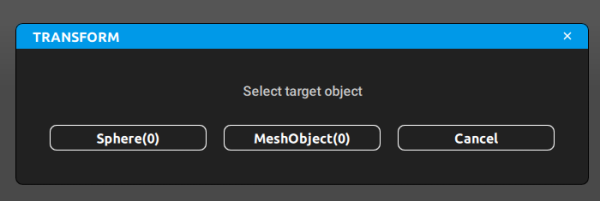
4. In this window, you’ll need to set one of the objects as a target, i.e. an object that would control the other object’s rotation.
5. Once you do this, the constant should be created. Its effect should look like this:
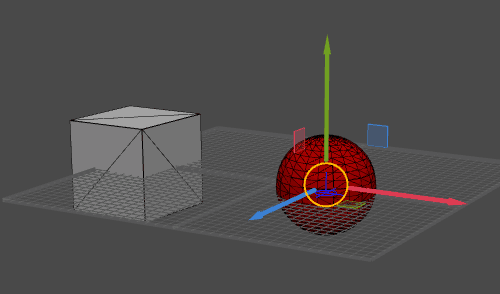
In this example, the sphere is used as a target to control the cube.
Transform
Constrains one of the selected scene objects to the other.
Only works when exactly two objects are selected. If you need to constrain several objects to one, use TransformMulti instead.
TransformMulti
Constrains selected Transform objects to the one that’s been selected last.
Additionals
Applies constraint to the selected Additional Point Controllers.
Copy/Paste object
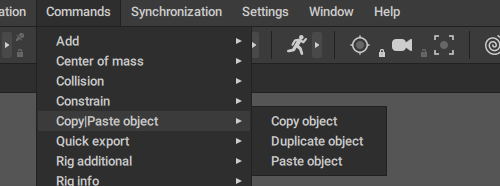
A set of features for copying scene objects.
Copy object
Copies the selected object(s).
Duplicate object
Creates a duplicate of the selected object(s).
Paste object
Pastes the object(s) copied with the Copy object option into the scene.
Custom Export

A set of commands for importing/exporting various parts of the scene.
Tracks hierarchy

Allows you to import or export the Animation Track hierarchy.
There's also an option to specify what kinds of objects on these Tracks should be exported along wth them: all parts of the Cascadeur rig, or only the Joints, Meshes and the root object.
The information is stored in .trakscasc files.
Export in-place animation
Converts the animation on the selected frames into an stay-in-place animation and saves it to an .FBX file.
This feature is not available in the Free version of Cascadeur.
Debug

Contains various debugging features.
Run tests
Performs tests for various Cascadeur features. Can be useful if you, for example, make alterations to the rigging system, and want to be sure these alterations do not introduce any issues.
Select objects by id
Selects the scene object with the diven GUID.
Quick export

A set of commands for quickly exporting the current scene to an FBX file.
Print export path
Outputs the path to the export file to the Event Log.
Export to default folder
Exports animation from a selected interval to a predefined folder.
Reexport
Exports the scene.
Set default export
Sets the file that will be used to export the scene.
Set/Read default folder export
Allows you to set the default export folder, or to print the path to this folder.
When you select this item, you’ll see the following window:

Here, you can choose what to do:
Set allows you to define a path to the folder used for export.
Read prints a note (at the bottom right corner of the Viewport) containing the path to this export folder.
Rig additional

A set of options for working with rig elements.
Samples
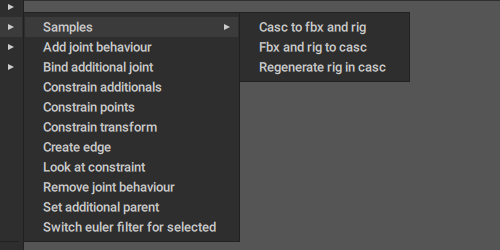
A collection of commands for re-assembling Cascadeur scenes.
Casc to fbx and rig
Exports an .fbx and a .rigcasc files from a .casc scene (files are placed inside the original folder)
Fbx and rig to casc
Uses the generated .fbx and .rigcasc files to recreate the .casc scene (the scene file is placed in the child folder).
Regenerate rig in casc
Uses the .rigcasc file to rebuild the character rig in the .casc file.
Add joint behavior
Applies Joint behavior to the selected object(s).
Batch rename
A set of option for working with the names of the scene objects (finding/replacing, removing characters, changing cases etc.).
Can work with multiple selected objects at once.
Bind additional joint
Binds additional parent to the selected Joint.
Change rigid bodies mass
Can be used to set mass for Rigid Bodies.
Correct Daz Genesis8 rig
Makes improvements to the rigs of the Genesis8 DAZ Studio models, so there won't be issues when working with them.
Should be used in the Rig Mode.
Create edge
Creates an Edge between two selected Point Controllers.
Remove joint behavior
Removes Joint behavior from the selected object(s).
Set additional parent
Creates an additional parent (used for hierarchical selection) for one of the two selected objects.
Two objects should be selected for this feature to work.
After the option is selected, the following window will appear:
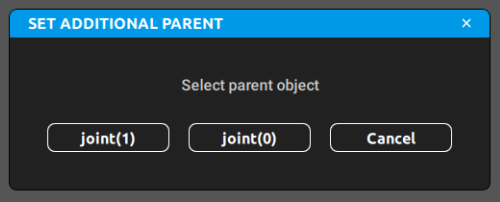
In this window, you should select the object that will be used as the additional parent for the other one.
Switch euler filter for selected
Disables Euler filter for the selected objects, i.e. the program won't automatically set objects' rotations to lowes possible values (such as 270, 630 or 990 all becoming -90).
Can be used to avoid problems in some specific cases, for example, animating full-circle rotations.
Currently, this feature doesn't work with Manipulators; only manually set values values (via Object Properties or Graph editor) are supported.
Rig Info

This set of options is used for working with Rig Info: a special kind of object used for containing all information that concerns a Cascadeur rig.
Add joints
Adds selected Joints to the selected Rig Info.
To use this option:
1. Select the Joint(s).
2. Select the Rig Info.
3. Click Add joints.
Create
Creates a new Rig Info object.
Remove
Deletes the selected Rig Info object(s).
Save json
Saves the content of the selected Rig Info to a JSON file.
Works in the same way as the Export option in the Rigging tools, but doesn’t require Rig Mode to be enabled.
Transform

Options for working with objects’ parents.
Remove parent
Disconnects the selected object from its parent.
Set parent
Allows the user to set one of the two selected objects as a parent for the other.
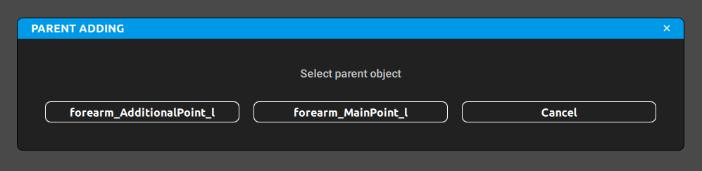
Go to Model Pose
Sets the character’s model pose as the pose for the current frame.
A model pose is the pose of the character’s model in its default state, when no animation data is applied to it.
Set model pose
Sets the character’s pose in the current frame as the model pose.
Reload scripts
Reads the command script files from the folder and updates the commands available in this menu to reflect changes made to the scripts (if there are such changes).
Can be convenient if you are using Cascadeur while adding new or removing old script files.
Reload commands
Reloads command scripts listed in the Commands menu. Can be used to update the scripts if you make alterations to the scripts when Cascadeur is running (otherwise, the changes you’ve made won’t be taken into account).
This command does not load any new scripts added to the folder. For this, use the Reload scripts command instead.
Reload event handlers
Same as above, but for event handlers: special scripts that are called when certain events happen in a Cascadeur scene.
Such scripts should be in the resources\scripts\python\events folder.
Supported events are:
- scene_activated (called when you switch between the scenes).
- scene_before_removed (called when the scene has been closed, but isn't yet deleted).
- scene_created (called when a new scene is created).
- scene_opened (called when the scene is loaded from file).
- scene_removed (called when the scene is deleted).
- scene_saved (called when the scene is saved to a file).
Delete objects
Del
Removes selected objects from the scene.

