Smooth Rotation
- Home
- Tools
- Physics Tools
- AutoPhysics
- Smooth Rotation
This tool smoothes Angular Momentum while keeping intact the first and the last of the selected frames.
It works by measuring the Angular Momentum on the previous frame and then using this value to calculate the rotation the character would undertake. After that, the rotation angle is interpolated using the Am blending value.
Using Smooth Rotation
To use Angular Momentum Smoothness:
1. Go to the Physics Settings panel.
2. Enable Smooth Rotation on the AutoPhysics tab:

3. Select the character’s Center of Mass.
4. Go to the AutoPhysics tab on the Object Properties panel.
5. There, set the Am blending value to less then 100.
Now, the effect of the tool should be visible on the AutoPhysics simulation:
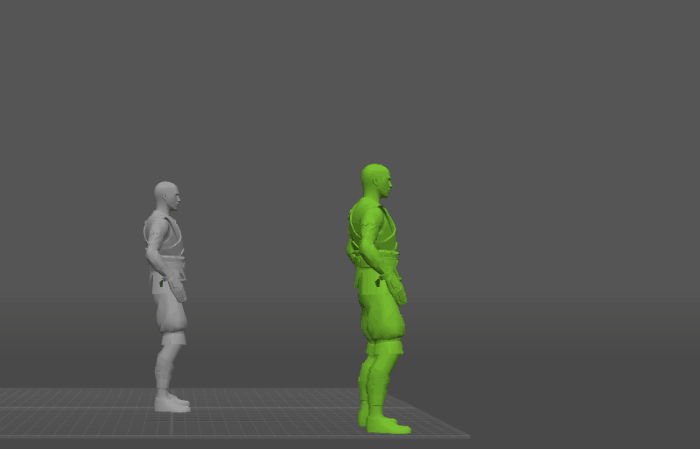
If it isn’t, or if you’d like to adjust the way it affects the animation, use the parameters associated with the tool. See the Settings section below to learn more about them.
Once you are satisfied with the result, you can apply it to your animation. To do this, click the Snap to Physics button on the Toolbar:

It is recommended to only apply this tool once.
Settings
Smooth Rotation is primarily controlled by a group of parameters associated with the character’s Center of Mass. It can be found on the Object Properties panel under the Auto physics tab:

Frame weight
This parameter controls the extent to which the algorithm tries to preserve the current frame.
By default, it is set to 0.0, meaning the original frame is not preserved.
Rotation blending
When Rotation blending is set to 100, the character won’t change the rotation on the corresponding frame.
When it is set to 0, the rotation angle won’t be interpolated.
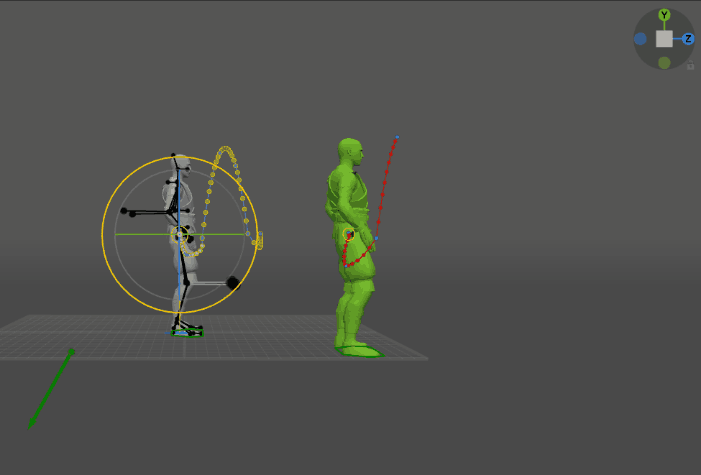
Rotation blending = 7
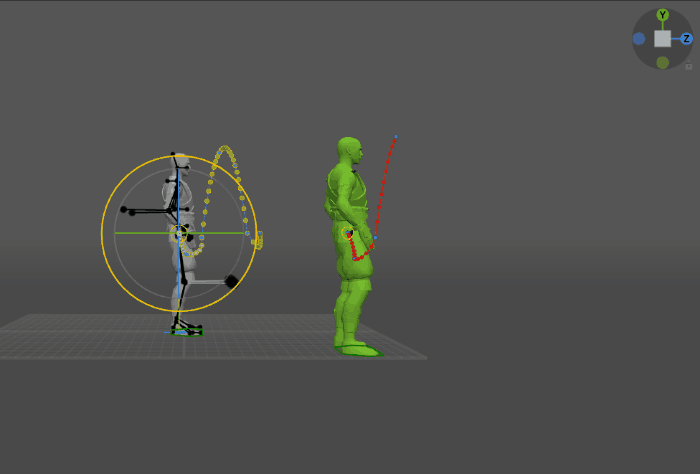
Rotation blending = 20
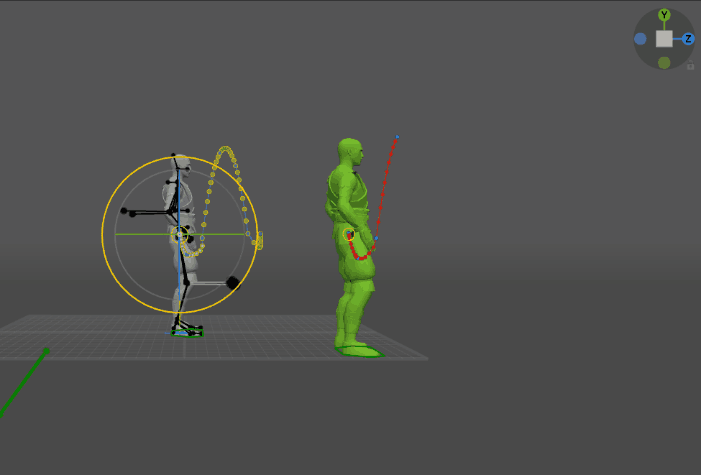
Rotation blending = 30
It is recommended to keep this parameter between 0 and 90.
Keep in mind that this parameter is set for each frame individually.
Vertical jerk
Sets a limit for the vertical component of the acceleration.
This parameter is used for smoothing the Center of Mass’ trajectory. Increasing its value leads to a less smooth trajectory.
By default, it is set to zero, which is its minimal possible value.
Horizontal jerk
Same as above, but for the horizontal component of the acceleration.
Priority frame
If this is enabled on a frame, the frame is prioritized by the algorithm for this Center of Mass.
Disabled by default.
Another group of parameters can be found in the Settings Window, under the Auto Physics Rotation Smoothness tab:

Note
This behavior is specific to the character’s Center of Mass. It is not attached to any other parts of the rig.
Rotation damping
The Rotation damping parameter controls how much would the Angular Momentum decrease as it is smoothed.
When it is set to zero, the Angular Momentum won’t decrease at all, leading to multiple oscillations. When it is set to 100, the Angular Momentum decreases to zero, preventing the character from applying any force.
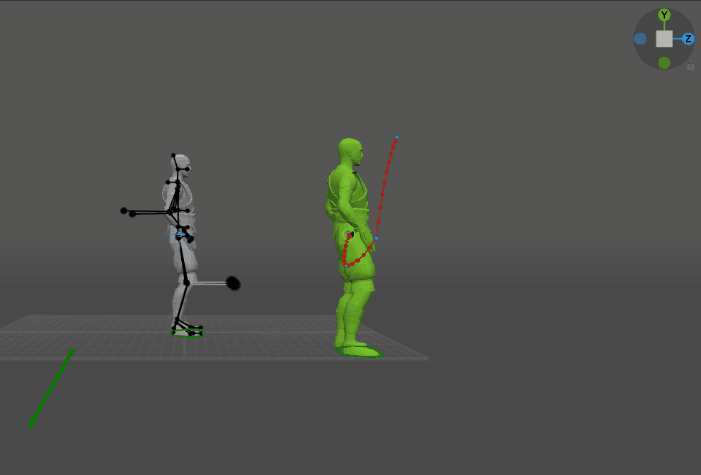
Rotation damping = 0
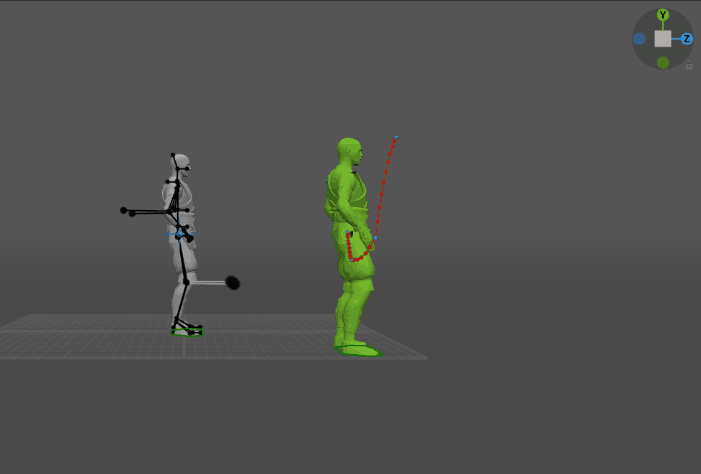
Rotation damping = 20
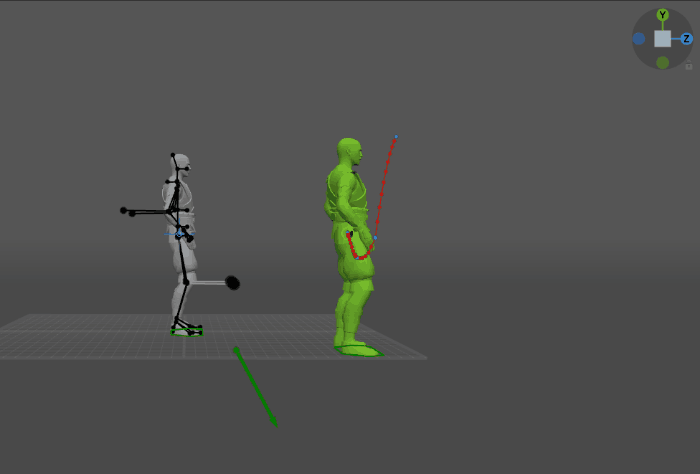
Rotation damping = 50
This parameter is set to 100 by default.
In most situations, it is recommended to keep this parameter in a range of 0 to 50.
See Also