Control Picker
- Home
- Tools
- Animation Tools
- Control Picker
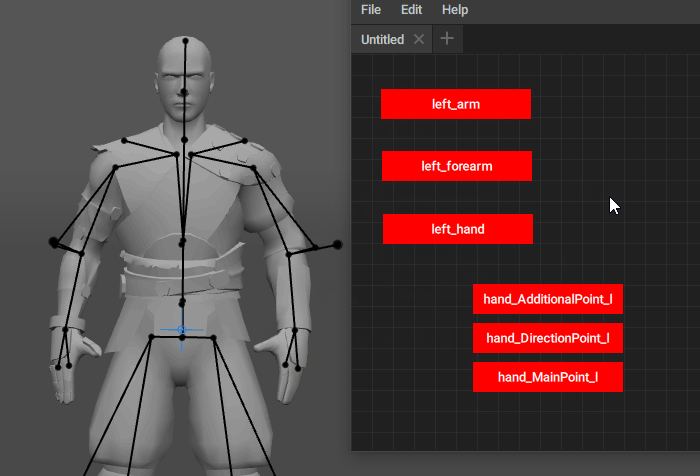
This is a panel that contains buttons for quickly selecting parts of the character rig. In many situations, using this method of selecting is more convenient than manually picking controllers in the Viewport.
To enable this tool, select Control Picker from the Window menu:
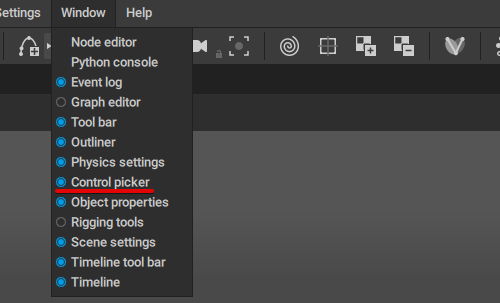
Doing so will open the Control Picker panel:
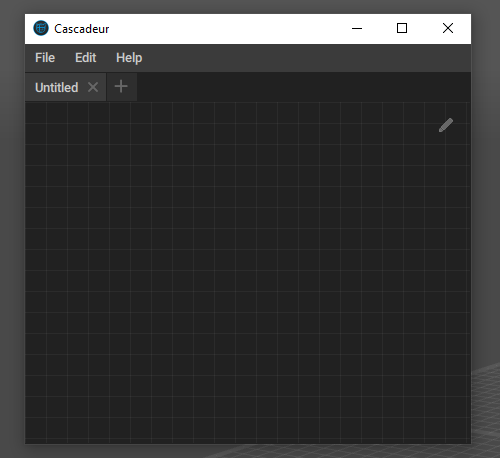
By default, the panel is empty, but you can add controls (buttons) associated with various parts of the character.
To add a control:
1. In the Viewport, select a controller or a group of controllers.
This works for all types of controllers.
2. Right-click the empty space in the Control Picker panel.
3. Either open the Edit menu, or right-click the panel.
Either way, you’ll see a menu.
4. Select Add one button from this menu.
This should create a new button:
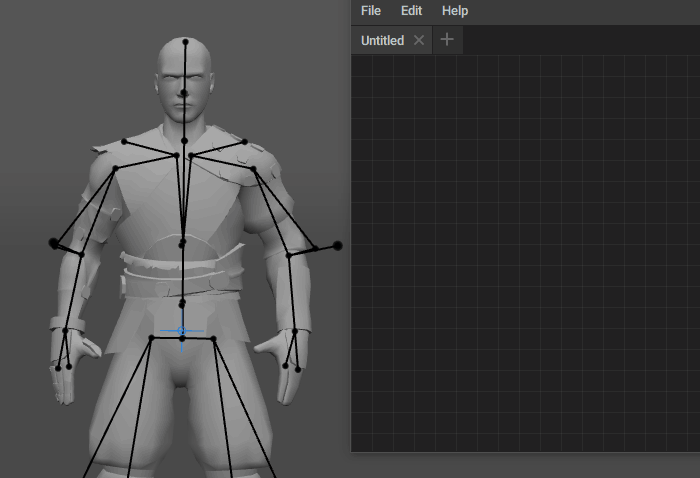
5. Click the pencil icon at the top right to close disable the editing mode:

Now, you can click this button to select controllers associated with it.
You can also create several buttons at once: one per each selected object.
To do this:
1. In the Viewport, select several controllers.
2. Go to the Control Picker panel and open the menu.
3. Select Add many buttons from that menu:
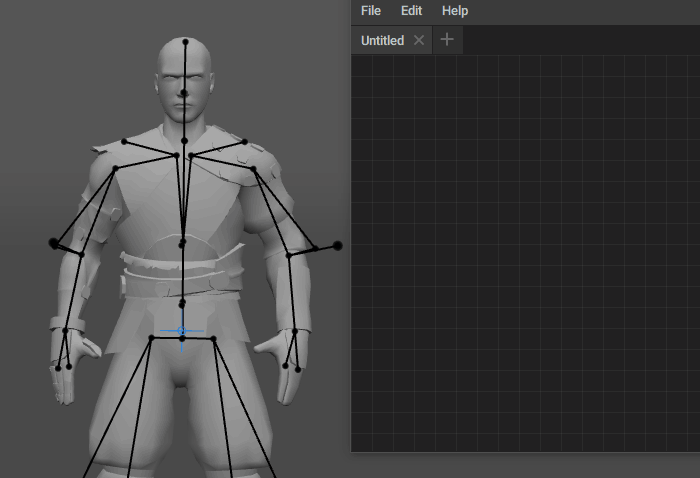
To select several buttons at once:
- Hold Shift and click the buttons you need to select.
- Or: hold the Left Mouse Button and move the mouse to border select the buttons.
Finally, you can remove buttons by right-clicking them and selecting Delete button from the menu.
The Control Picker window can also be scrolled if its default size is not enough:
- Hold Alt + Left Mouse Button, then move the mouse to scroll the window.
To move a button within the window:
1. Point the button with the mouse cursor.
2. Hold the Left Mouse Button.
3. Move the mouse to drag the button.
If you hold Ctrl while dragging a button, the button will snap to the grid in the window.
These are the basics of how controls are created in the Control Picker. By creating sets of controls for various parts of the character, you can build entire control schemes that would make working with the character rig a lot more convenient.