Timeline Settings

This is a panel containing various parameters that control how exactly the aimation is played.
It can be accessed by clicking the gear icon at the upper right corner of the Timeline:
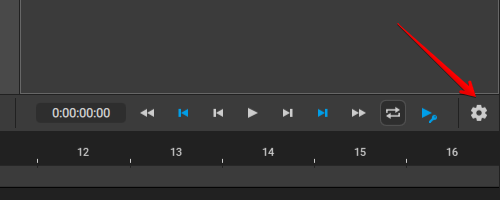
Available settings are:
FPS
This group of settings controls the speed of playing back animation.
Framerate
This parameter defines the number of frames per second. Higher values result in more smooth and fluid motions.
The value can be set manually or selected from one of three presets: 24, 30 and 60 frames per second.
FPS Factor
This parameter is used for making animations more fluid by increasing the number of frames used to interpolate key frames.
This parameter does not affect the speed of animation, only its smoothness. This can be seen as multiplying FPS parameter and the number of every key frame by the FPS Factor value.
The value of this parameter can be selected from three pre-defined numbers (1, 2 or 3), or set manually.
Note
This value is an integer, fractional numbers are not accepted (they are converted to integer numbers if entered).
Time factor
This parameter controls the scale of the animation. If, for example, its value is equal to 0.5, the animation will be two times slower than normal.
The value can be set manually or selected from a preset. Available presets are 1.0, 0.5 and 0.3 with 1.0 being the default value.
FPS(update/sec)
This parameter defines how often the FPS indicator is updated.
Its default value is 2 (two updates per second).
TIME
This group of parameters defines how frametime is displayed in various parts of the Timeline.
Display
Controls how the current frame time is displayed in the 'Current frame time' field at the top of the Timeline:
Off means time is not shown.
Frames means the number of the current frame is displayed in the field.
Timecode means frametime is used instead.
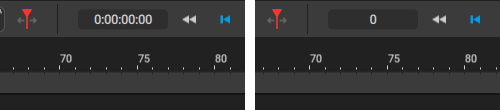
The current frame time indicator with the Dispaly parameter set to Timecode (left) and Frames (right).
By default, this parameter is set to Timecode.
Timeline
Controls how the current frame time is displayed in the working area of the Timeline.
Frames means frame numbers are displayed; Timecode means frametime is displayed instead.
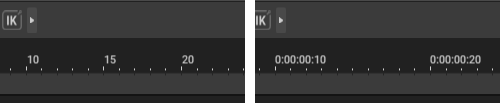
Frames on the Timeline with the Timeline parameter set to Frames (left) and Timecode (right).
This parameter is set to Frames by default.
AUDIO
Enable on playback
If this option is on, audio tracks attached to the scene are played along with the animation.
Enabled by default.
Enable on change frame
If this option is enabled, when you change the current frame, a part of the audio track corresponding to the new frame will be played.
Also enabled by default.