Animation Unbaking
- Home
- Tools
- Animation Tools
- Animation Unbaking
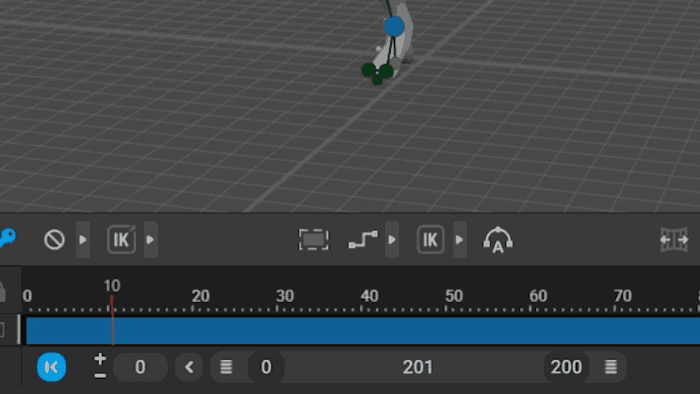
This tool takes a baked (fully keyframed) animation and automatically transforms it into an un-baked one, with fewer keyframes and various types of interpolation. Can be used for tasks like cleaning mocap or other pre-recorded animations.
Warning
For Animation Unbaking to work with manually rigged characters, you need to add a Fulcrum Group for each set of Rigid Bodies that touch the ground level. This is done on the Main Actions tab in the Rig Mode.
For example, if you’re rigging a horse, add a fulcrum group for each hoof’s rigid body.
The Animation Unbaking tool is controlled by the set of buttons on the Toolbar:

(1) Prepare Keys by Fulcrums
Sets keys where fulcrums are changed.
Note
If the character performs a jump, the algorithm would set an additional keyframe at the top of the jumping trajectory.
(2) Adjust Keys and Interpolations
Sets additional keys, interpolation intervals and kinematic types.
(3) Adjust AutoPosing Lock State
Converts the pose to an AutoPosing pose with minimal possible number of locked (blue) controllers.
Note
Starting from version 2024.2, you can use Animation Unbaking on separate Animation Tracks. This can be used to apply different levels of unbaking to different body parts.
Settings

Interpolation difference
The setting for the Adjust keys and interpolations.
Defines how close an unbaked animation should be to the original one.
Set to 20 by default.
Fingers relative difference
Sets the maximum distance between the character's fingers in the original animation and in the unbaked one.
This parameter is relative to the finger's length.
Set to 1 by default.
AutoPosing precision
Sets the maximum possible difference between the character's pose in the original baked animation and the unbaked animation.
Also set to 1 by default.
Adjust fingers lock state
If this is enabled, animation for fingers is unbaked. Otherwise, it is ignored.
Enabled by default.