AutoPosing for Fingers
- Home
- Tools
- Animation Tools
- AutoPosing
- AutoPosing for Fingers
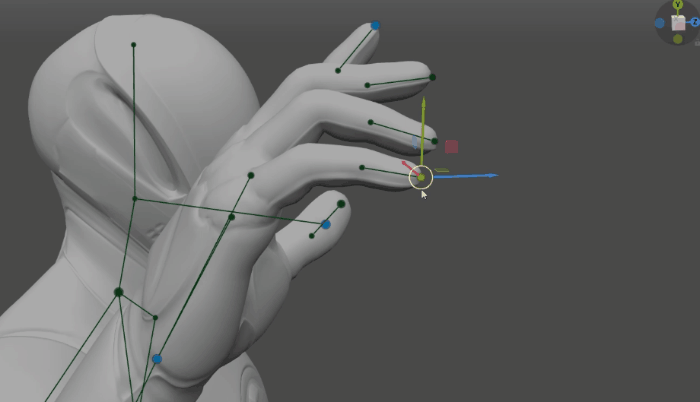
AutoPosing can also be applied to the character’s fingers.
To enable this feature, click the AutoPosing: Fingers button on the Toolbar:
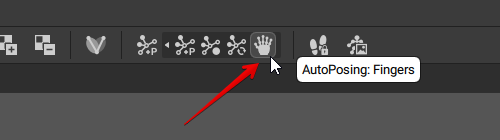
After this, a number of AutoPosing controllers should appear on the character’s palms:
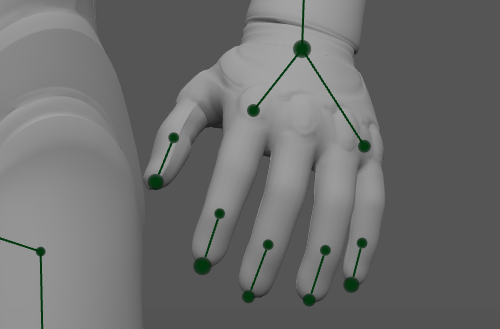
Warning
AutoPosing for fingers only works with characters that have actual five fingers. It cannot be applied to characters with simplified hand structure like standard Cascadeur models (Standard_model_male and Standard_model_female, Simple_model etc.).
These controllers can be interacted with much like regular AutoPosing controllers: moving them, activating and deactivating and so on. There are, however, a few things to consider:
1. Moving controllers for the index finger and for the pinky finger affects the entire palm; moving controllers for other fingers only affects the corresponding finger.
2. The index finger controller is activated by default
3. Each of the controllers has an additional, smaller controller attached to it. This point is used for rotating the finger without moving the fingertip:
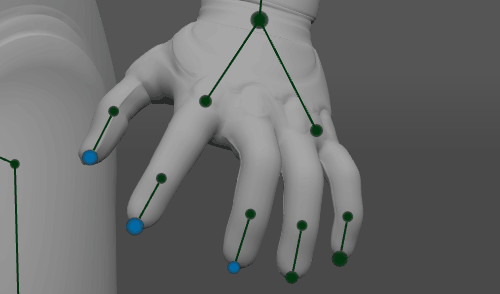
Example