Ragdoll
- Home
- Tools
- Physics Tools
- AutoPhysics
- Ragdoll

Ragdoll is a part of AutoPhysics. It is a kind of physics simulation where the software calculates how the character’s Rigid Bodies would move if they were real physical objects, and applies the resulting motion to the character.
Many kinds of character animation - especially falling , getting hit or hanging from somewhere - can benefit greatly from this effect.
Using Ragdoll
To enable Ragdoll:
1. Go to the Physics Settings panel.
2. Open the Ragdoll tab.
3. Set the Ragdoll option to On:

For Ragdoll to work, the objects that the character interacts with have to have collision shapes attached to them.
See Interacting With Environment to learn how this can be done.
Once Ragdoll is enabled, the algorithm will calculate how the character’s Rigid Bodies should move, and apply the result to the animation.
Any change made to the original motion will also be reflected in the ragdoll simulation.

Ragdoll Settings
Main group of setting for the feature can be found on the Physics Settings panel, under the Ragdoll tab:

The Ragdoll button enables and disables ragdoll simulation.
The slider right below it controls the general stiffness of the simulation.
By default, it is set to 100 (the maximum possible value).
With gravity
If this option is enabled, the ragdoll simulation takes gravity into account. Otherwise, gravity is ignored.
Enabled by default.
Stiffness multiplier
Sets the scaling factor for the stiffness of the ragdoll simulation.
Damping multiplier
Sets the scaling factor for the ragdoll damping.
Free simulation
If this is enabled, the local motion (generated by the ragdoll simulation) is disabled for the root Joints; because of this, the Joint does not gravitate to its original (animation) position.
The additional iteration (used to pin the Points with 100% blending) is also ignored.
This option is enabled by default.
Floor friction
Sets the friction factor when the character interacts with the ‘floor’ (i.e. the ground level).
Floor bounciness
Sets the bouncing factor for the ‘floor’/ground level.
Constraint touch points
If this is enabled, Ragdoll simulation will not separate characters that have mutual interaction points.
I.e. if characters have one or more points of contact, these points will be preserved during simulation.
By default, this setting is disabled.
Point Controllers also have a dedicated group of settings for Ragdoll. It can be found on the Object Properties panel:

Local stiffness
Sets the stiffness factor for the motion in the Local space.
Global stiffness
Same as above, but for the Global space motion.
Local damping
Sets the damping factor for the motion in the Local space.
Global damping
Same as above, but for the Global space motion.
Muscle friction
Sets the friction force for the local Joint connection. Increasing this value decreases the local velocity.
Air friction
Sets the air friction force. Increasing this value slows the Rigid Body that’s attached to the Point.
Global pin
If this is enabled, the Point’s global coordinates are fixed for the simulation.
Finally, there is the Ragdoll group of settings in the Setings Window. It contains some general parameters for the ragdoll simulation:

Simulation Steps
Sets the number of iterations for calculating the ragdoll simulation between two frames.
Power alpha
Sets the power for the blending coefficient when the Free simulation parameter is disabled.
Disable Pin touch collision
When this is on, the simulation ignores collisions between the character and an object if the latter has the Pin collision type.
Fix Pin collision points
If this is on, the simulation would attach a Point to an object with the Pin collision type when the Point collides with that object.
Constraint Six Dof Points to Parent
If this is enabled, the Ragdoll simulation would preserve the positions of the Rigid Bodies associated with props (i.e. objects attached to the character, but not actual parts of the character rig).
Enabled by default.
Note
This option has an effect only when the prop Rigid Body is placed on an Animation Track with Forward Kinematics.
Floor Collision Enabled
If this is enabled, the Ragdoll simulation takes into account the character’s collisions with the floor/ground level.
Enabled by default.
Angle Constraints
You can put rotation limits on some body parts, to limit the way they bend during Ragdoll simulation.
Warning
If your character was rigged in version 2025.2 or earlier, regenerate their rig by going in and out of the Rig Mode to add the missing Angle Constraints behavior.
Angle Constraint Visualization
To visualize Angle Constraint, you will need to turn on the Angle Constraints setting in the Settings Window.
Note that Angle Constraint visualizers are only rendered on the selected Point Controllers, when you’re in the Animation mode.
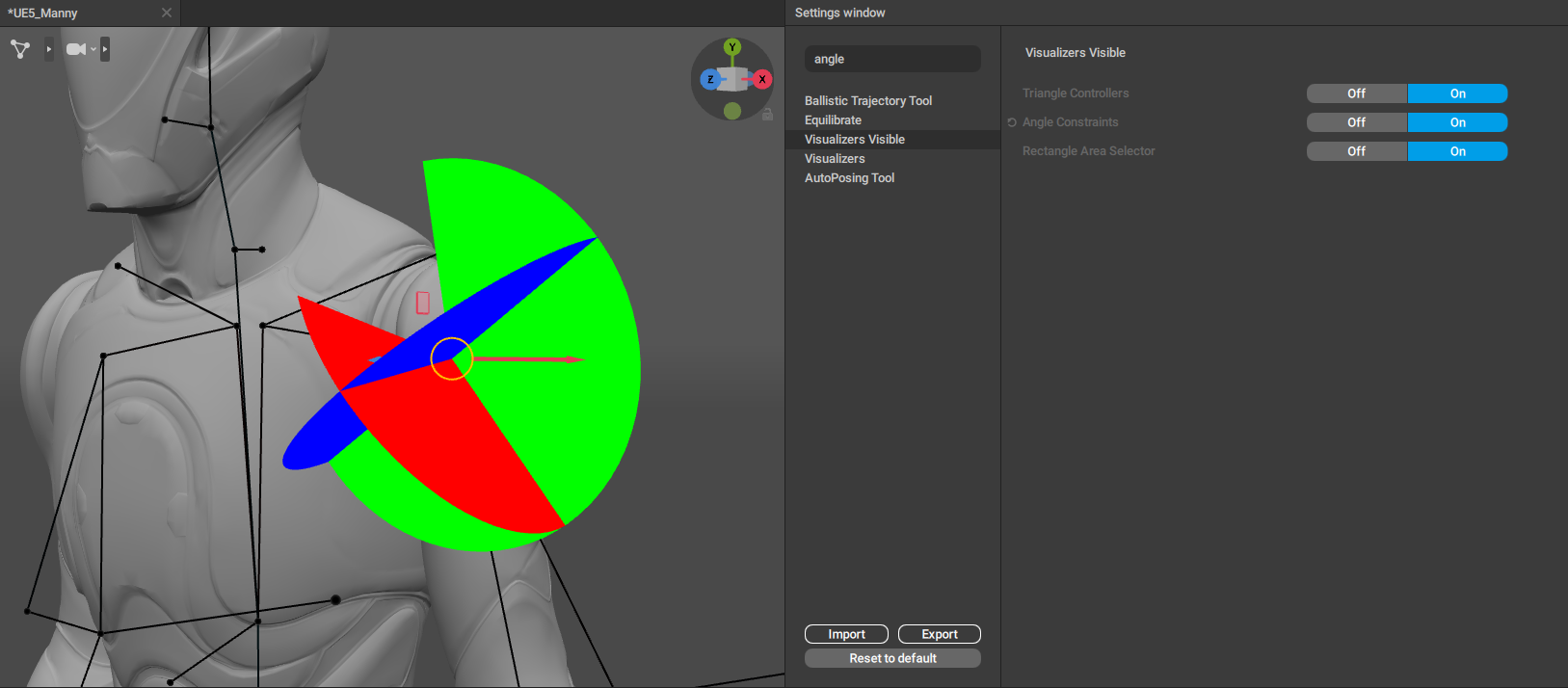
Angle Constraint Editing
You can edit the Angle Constraint’s min and max angle constraint values:
1. While in Rig mode, in a selected RigElement that has a Default Physics Values behavior:
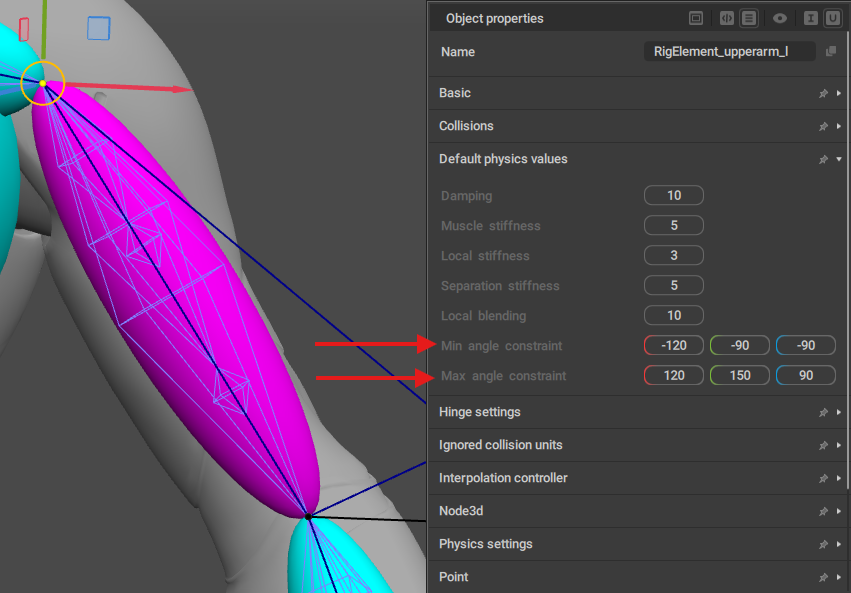
2. While in Animation mode, in a selected Point Controller that has the Angle Constraints behavior:
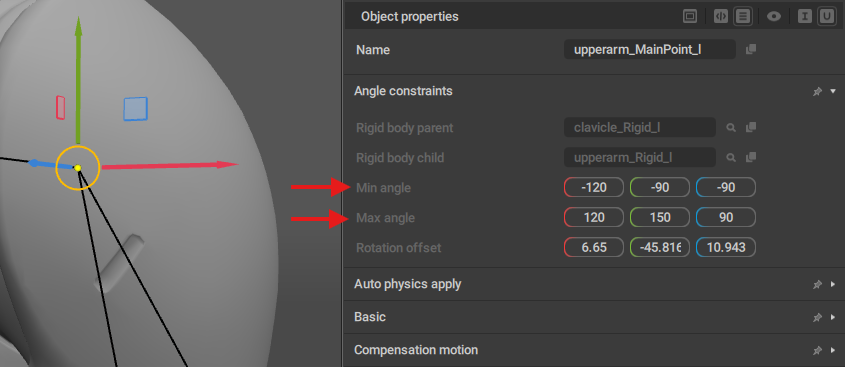
It’s recommended to set up the Angle Constraint values while the character is standing in their default pose (the one they were standing in during rigging in Cascadeur), since the Angle Constraint visualizer is aligned to the rig element’s rotation in that default pose:
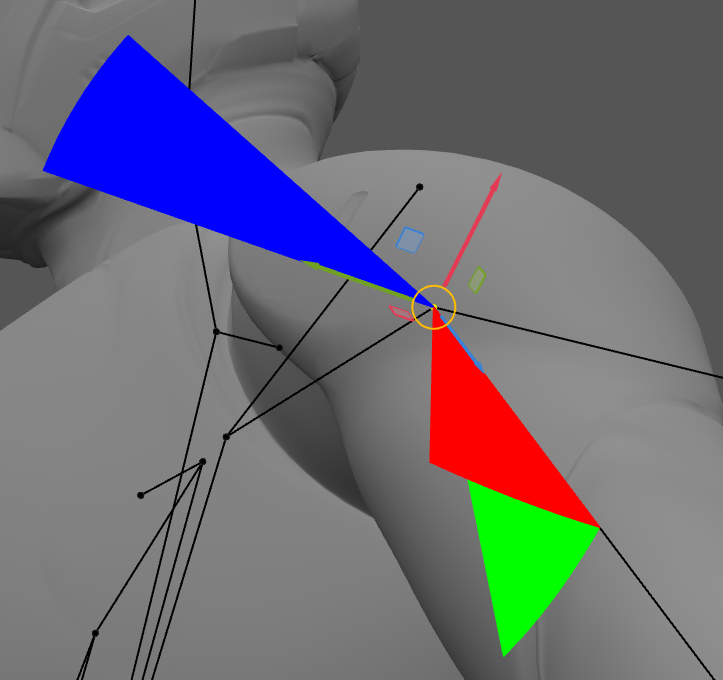
You can change the following Angle Constraint settings:
Min angle
Sets the minimum angle to which the rig element is allowed to bend, on 3 axis.
Max angle
Sets the maximum angle to which the rig element is allowed to bend, on 3 axis.
Rotation offset
Sets the local rotation offset from the parent rig element. Used for aligning the Angle Constraint rotation axis to the current rig element’s orientation.