Retargeting
- Home
- Tools
- Animation Tools
- Retargeting
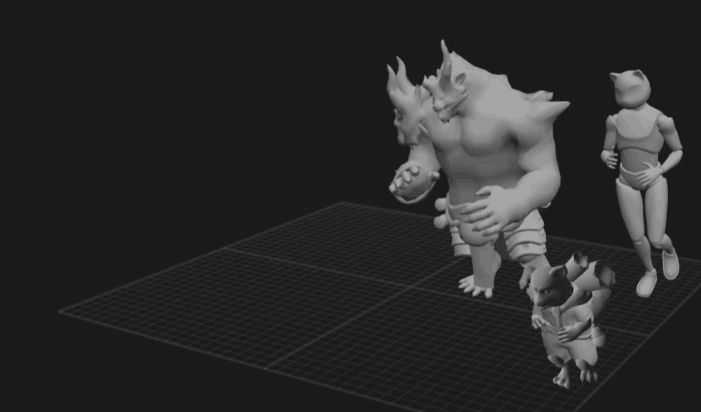
This feature transfers animation from one rig to another. Unlike Copy Tools, rigs in question do not have to be identical.
Retargeting is controlled by the two items in the Edit menu:
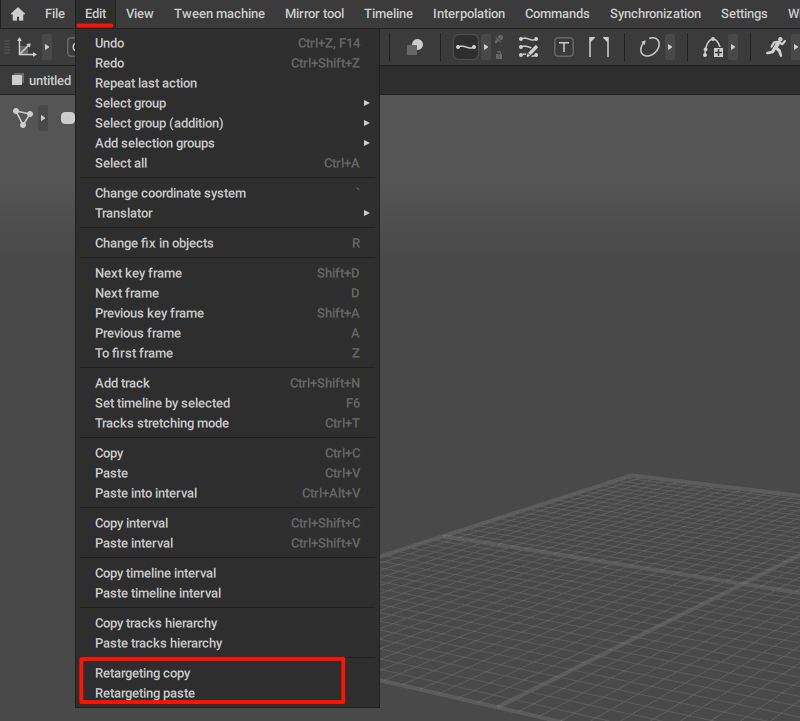
Retargeting copy
Copies the animation from the original rig.
Retargeting paste
Applies the animation to the target rig.
To retarget an animation:
1. Select a frame - or a group of frames - you want to copy.
2. Select any point of the character you’d like to copy animation from.
3. Select Edit → Retargeting copy.
If everything’s all right, you’ll see the Retargeting: Copied message at the corner of the Viewport.
4.Then, select any point of the character you plan to apply the animation to.
5. Select Edit → Retargeting paste.
You should see the Retargeting: Pasted message.
This means that the animation has been successfully applied.
Requirements
To successfully retarget animation from one (source) to the other (target) model, both models should meet the following conditions:
Required:
• Both models should be rigged in the poses that are vertically symmetrical.
• Both models should not be rigged in an animated pose.
Recommended:
• To make sure the models are prepared for rigging.
• To use standard T- or A-pose when rigging the models.
Optional:
• Use the same pose to rig both models.
(This is not necessary as Retargeting is able to transfer animations between characters in different poses - as long as these poses adhere to the requirements listed above)
Retargeting and Fulcrum Points
Warning
For the best retargeting result, source and target characters must be rigged standing in a neutral pose - A-pose or T-pose. Otherwise, some elements in the auto-generated rig may be generated incorrectly, which later would lead to incorrect retargeting results.
After you've rigged both characters, you can apply the animation to the source character and perform the retargeting process.
Retargeting considers Fulcrum Points to be stationary. So if in your original animation there are frames with the character limbs sliding on the ground, this sliding will be removed in the retargeted animation (even if it is intentional).
If you’d prefer to keep the sliding, you can disable the Root Motion Correction part of the tool.
To do this:
1. Open the Settings Window.
2. Go to the Retargeting section.
3. There, disable the Root Motion Correction parameter.
Limitations
Currently, retargeting only works with character rigs that support AutoPosing.
Also, Point Controller hierarchy should be the same in both rigs.