Tween Machine Menu
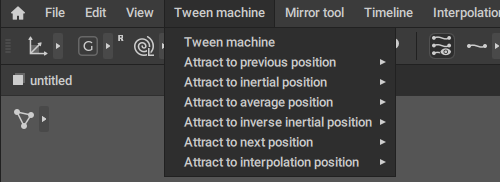
Contains option for working with the Tween Machine.
For a more thorough guide to using these options, see Tween Machine Menu Guide.
Tween Machine
Opens the Tween Machine tab on the Scene Settings panel.
Attract to previous position

Contains options for using the Attract to previous position filter.
Attract to Previous Position Selected frames
Alt + G
Applies the filter to every frame selected on the Timeline.
Attract to Previous Position Current frame
G
Applies the filter to the current frame.
Attract to Previous Position Selected frames (Hard)
Ctrl + Alt + G
Applies the filter to every selected frame with an amplified effect.
Attract to Previous Position Current frame (Hard)
Ctrl + G
Applies the filter to the current frame with an amplified effect.
Attract to inertial position

Contains options for using the Attract to inertial position filter.
Attract to Inertial Position Selected frames
Alt + H
Applies the filter to every frame selected on the Timeline.
Attract to Inertial Position Current frame
H
Applies the filter to the current frame.
Attract to Inertial Position Selected frames (Hard)
Ctrl + Alt + H
Applies the filter to every selected frame with an amplified effect.
Attract to Inertial Position Current frame (Hard)
Ctrl + H
Applies the filter to the current frame with an amplified effect.
Attract to average position

Contains options for using the Attract to average position filter.
Attract to Average Position Selected frames
Alt + J
Applies the filter to every frame selected on the Timeline.
Attract to Average Position Current frame
J
Applies the filter to the current frame.
Attract to Average Position Selected frames (Hard)
Ctrl + Alt + J
Applies the filter to every selected frame with an amplified effect.
Attract to Average Position Current frame (Hard)
Ctrl + J
Applies the filter to the current frame with an amplified effect.
Attract to inverse inertial position

Contains options for using the Attract to inverse inertial position filter.
Attract to Inverse Inertial Position Selected frames
Alt + K
Applies the filter to every frame selected on the Timeline.
Attract to Inverse Inertial Position Current frame
K
Applies the filter to the current frame.
Attract to Inverse Inertial Position Selected frames (Hard)
Ctrl + Alt + K
Applies the filter to every selected frame with an amplified effect.
Attract to Inverse Inertial Position Current frame (Hard)
Ctrl + K
Applies the filter to the current frame with an amplified effect.
Attract to next position

Contains options for using the Attract to next position filter.
Attract to Next Position Selected frames
Alt + L
Applies the filter to every frame selected on the Timeline.
Attract to Next Position Current frame
L
Applies the filter to the current frame.
Attract to Next Position Selected frames (Hard)
Ctrl + Alt + L
Applies the filter to every selected frame with an amplified effect.
Attract to Next Position Current frame (Hard)
Ctrl + L
Applies the filter to the current frame with an amplified effect.
Attract to interpolation position

Contains options for using the Attract to interpolation position filter.
Attract to Interpolation Position Selected frames
Alt + U
Applies the filter to every frame selected on the Timeline.
Attract to Interpolation Position Current frame
U
Applies the filter to the current frame.
Attract to Interpolation Position Selected frames (hard)
Ctrl + Alt + U
Applies the filter to every selected frame with an amplified effect.
Attract to Interpolation Position Current frame (hard)
Ctrl + U
Applies the filter to the current frame with an amplified effect.