Fulcrum Motion Cleaning
- Home
- Tools
- Physics Tools
- Fulcrum Motion Cleaning
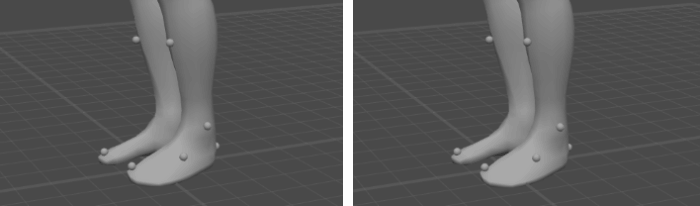
An animation before (left) and after (right) applying Fulcrum Motion Cleaning. It’s easy to notice how the tool tries to keep fulcrum limbs in one place.
This feature is designed for correcting motion of the character’s fulcrum limbs.
Normally, a fulcrum limb should stay in one place as long as it supports the character. Sometimes, however, this can be difficult to achieve due to how interpolation works in Cascadeur.
Note
A fulcrum limb is a limb with one or more of its Point Controllers recognized as Fulcrum Points. See the Fulcrum Points page to learn how exactly this works.
It is for cases like these that this feature is used.
It works by detecting fulcrum limbs and analyzing the way they move - and then altering the motion by trying to keep the rotation pivot within the fulcrum area.
To apply it, simply click the Fulcrum Motion Cleaning button on the Toolbar:

The tool will automatically detect fulcrum limbs and make necessary adjustments to their positions.
Fulcrum Motion and the Interval Edit Mode
The tool can also work with entire intervals. To do this:
1. Enable Interval Edit Mode:

2. On the Timeline, select an interval.
3. Click the Fulcrum Motion Cleaning button on the Toolbar.
Now, the effect should be applied to every frame you’ve selected.
Fulcrum Motion Settings
The effect of the Fulcrum Motion Cleaning tool can be tuned by using a dedicated group of parameters.
The main group of parameters is found on the Scene Settings panel:

Simple Cleaning Mode
When this is enabled, the algorithm simply fixes the fulcrum limb at an average position on the fulcrum interval (otherwise, the standard algorithm is applied).
Disabled by default.
Fix Foot Length
If this is enabled, Fulcrum Motion Cleaning would try to fix foot popping. If it isn’t, this effect is ignored.
Enabled by default.
Shortening Leg
This value defines how much the character’s legs are shortened (in percent of their original length) to fix the foot popping.
By default, this value is set to 99.5.
Knee Shoot Weight
Sets the weight for changing the angular acceleration in the character’s knees.
Knee Jerk Weight
Sets the threshold for recognizing the character’s knee jerk. If there is visible jerking during animation, lowering this value can fix it; conversely, when there are no problems with the animation, the value can be increased.
The jerking itself is recognized using the Knee Cos Barrier parameter (see below).
Knee Cos Barrier
Sets the maximum cosinus value for the knee’s angle.
If this value is exceeded, the motion is recognized as jerking.
Another set of settings is available in the Settings Window, under the FulcrumMotionCleaning tab:

Delta Weight
This value sets the weight for preserving the trajectory of the character's pelvis.
Set to 0.1 by default.
Geometry Weight
This value sets the limit for stratching the character's limbs.
Its default value is 10000.
Jerk Constraint Weight
This value sets the weight for smoothing the trajectory for the character's Center of Mass.
By default, it is set to 1.
Bezier Interpolation for Points
If this is enabled, the algorithm uses Bezier interpolation for the Point Controllers.
Otherwise, Linear interpolation is used.
Enabled by default.
Fulcrum Point Indent
This value defines the size of the fulcrum area built around a fulcrum point.
When you have a large limb mesh with point controllers not being placed across its surface, it might help to increase this parameter.
Inside fulcrum interval smoothness frame count
This is the number of frames used to interpolate the motion of a fulcrum part of the limb.
Increasing this value can be useful in situations when a limb, for example, leaves the ground too fast.
However, keep in mind that increasing this value above 1 can lead to animation being changed on subsequent uses of the instrument.
Outside fulcrum interval smoothness frame count
The number of frames used to interpolate the motion outside of the fulcrum interval.
Remove Penetration
If this option is enabled, the character’s limbs are always placed on the surface of the current collision object. Otherwise, the limbs can intersect with the surface.
Unlike the previous option, this one does not take into account the characrter’s T-pose.
Enabled by default.
Use T-Pose Height
If this option is enabled, the objects’ coordinates in relation to the surface normal are influenced by the character’s T-pose.
For example: if in the T-pose a limb is placed 5 centimeters above the ground - on the actual fulcrum interval it will also be placed no lower than these 5 centimeters above the ground (or other collision object).
Also enabled by default.