Rig Info
- Home
- Rig
- Rig Structure
- Rig Elements
- Rig Info
This type of object contains all information regarding the character rig.
Overview
Rig Info object is not visible in the Viewport window, but can be found in the Outliner:
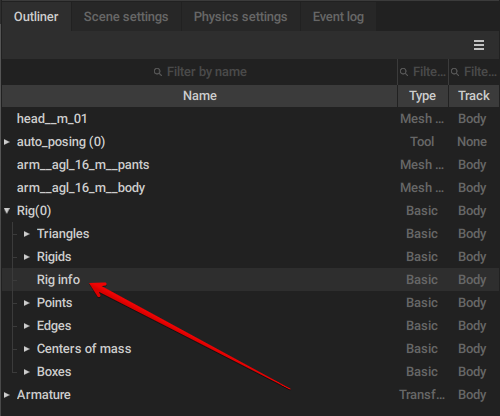
Its content can be inspected on the Object Properties panel, under the Rig Info behavior (this behavior is specific exclusively for this object type):
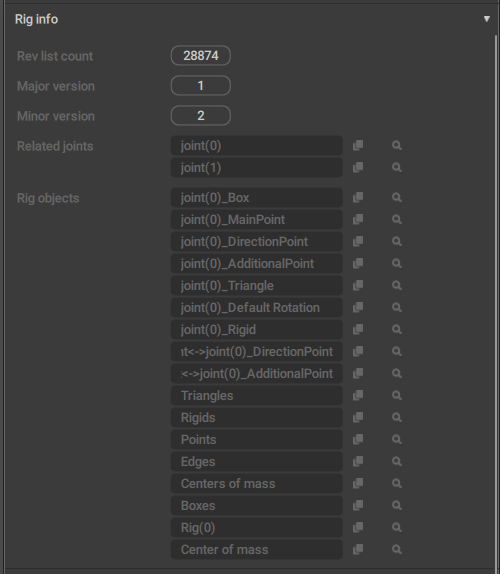
Rev_list_count
This is the version number of the Cascadeur executable file.
It has no effect on the Rig Info object or its content.
Major_version
The ‘main’ rig version. This number is updated when major changes are made to the rig.
Minor_version
The ‘secondary’ rig version. This number is updated with minor alterations to the rig.
Related_joints
A list of Joints associated with this character..
Rig_objects
A list of every rig element associated with this character.
A Rig Info object is generated automatically when a character rig is created. It cannot be deleted through ordinary means. The only way to remove it from the scene is to use the Remove option specifically designed for this purpose (see below).
By default, there is one Rig Info per one character rig. This means that in a scene with several characters, there are usually an equal number of Rig Info objects:
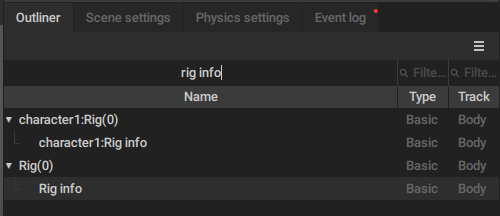
An example from the scene with two characters included in the standard Cascadeur package. Each character has a dedicated Rig Info.
Rig Info and Rig Mode
When Rig Mode is enabled, the Rig Info object is removed; all information contained in it is used to rebuild the prototype rig which can then be adjusted and customized.
In place of it an Animation Info object is created:.
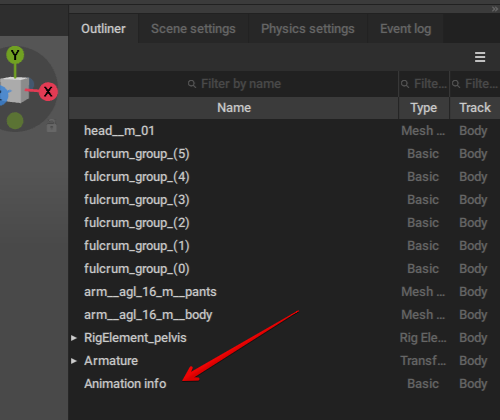
This object stores all information that concerns animation applied to the character: keyframes and interpolation intervals, poses and so on.
When Rig Mode is disabled, this information is used to restore the scene to its original state.
Rig and Animation Info objects are what enables Rig Mode to be turned on and off on the fly.
Working With Rig Info
Rig Info can be managed using the dedicated section of the Commands menu:
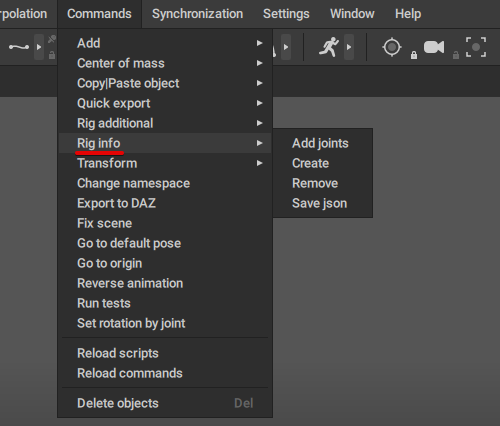
Add joints adds selected joints to the selected Rig Info object.
To use this feature:
1. Select the Joints.
2. Select the Rig Info.
3. Click Add joints.
After this, the joints should be assigned to the Rig Info.
This feature can be used when, for example, you import a separate set of Joints and need to attach it to a pre-existing character.
Create creates a new Rig Info object.
For this feature to work, you’ll need to select one or more Joints beforehand. These joints will be associated with the newly created Rig Info.
This can be used, for example, when you have a scene with several characters and need to build a rig for one or more of them from the ground up (or apply a pre-existing rig using a JSON file).
Remove removes the selected Rig Info.
This is the only way to remove this type of object from a scene.
Removing a Rig Info does not remove the joints associated with it.
Save json records all information stored in the selected Rig Info object to a JSON file.
This feature works similarly to the Export option found in the Rigging Tools, but doesn’t require Rig Mode to be enabled.
The saved JSON file can then be used to apply rig data to another character.
Bug
If you try to cancel saving the JSON file (by clicking Cancel in the standard Save File dialogue), Cascadeur will crash.
This issue will be fixed in one of the next versions.