Box Controllers
- Home
- Rig
- Rig Structure
- Rig Elements
- Box Controllers

Box controllers are used for animating parts of the character that are not affected by physics.
Box controllers are visible in the Box Controller mode, which can be enabled by pressing the button on the Toolbar. Small details of a character model, like fingers and parts of the clothing, are convenient to adjust in this mode. Aside from this, box controllers are rarely used for editing character poses, as Point Controllers are better suited for this task.
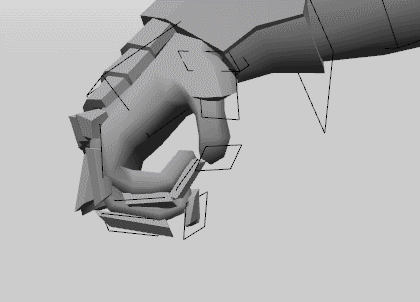
An example of using Box Controller mode to position character fingers
Note
The example above utilizes Tail Mode to make adjusting fingers more convenient.
Some of the Box Controllers are attached to Rigid Bodies.
Other are attached directly to Joints: they are used to control smaller parts of the rig such as fingers, hair, parts of the cloth - and, importantly, twist bones.
So when you are rigging your character, you don’t need to add a Rigid Body for every Joint. Smaller ones can - and often should - be rigged with just Boxes.
Also, Box Controllers can be used to reset the character to the T-pose:
1. Go to the Box Controller mode.
2. Select every Box.
3. Select Go to T-pose from the Commands menu:

Box Controller Settings
Box Controllers have several groups of settings attached to them. They can be found on the Object Properties panel:
Box Ik

Ik behavior
If this is enabled, inverse kinematics is used for the Box Controller.
Otherwise, forward kinematics is used.
Disabled by default.
Ik/fk from timeline
If this is enabled, the type of kinematics used for the Box Controller is taken from the Timeline.
Otherwise, it is determined by the Ik behavior parameter (see above).
Also disabled by default.
Box View

Size
These three values define dimensions (along the three coordinate axes) of the Box Controller.
Offset
These three values that define the Box Controller’s offset in relation to the Rigid Body it’s attached to.
Offset rotation
These three values define the rotation (along the three coordinate axes) of the Box Controller in relation to its Rigid Body.
Use color
If this is enabled, you can set a custom color for the Box controller (defined by the Color parameter).
Color
Sets a custom color for the box. Only works when Use color is enabled.