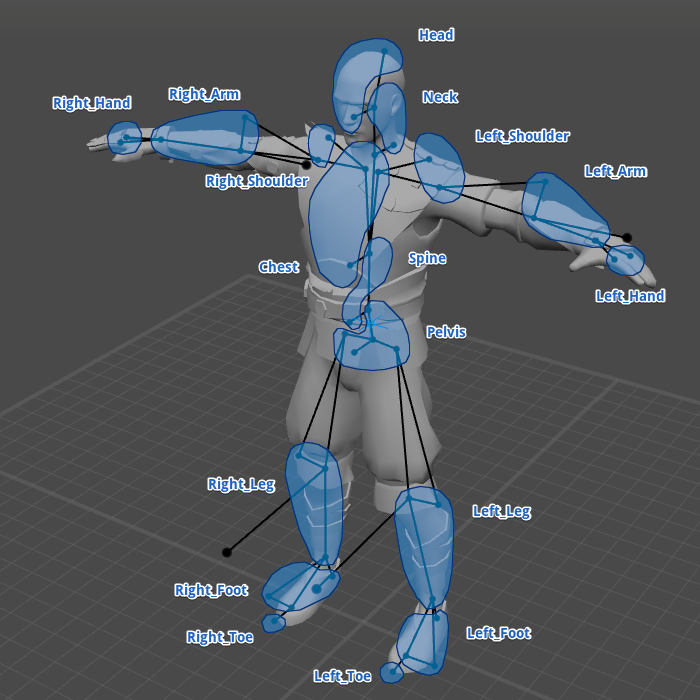Kinematics in Cascadeur
- Home
- Animation Pipeline
- Spline
- Kinematics in Cascadeur
Types of Kinematics
Generally, 3D animation uses two types of interaction between rig elements:
Forward kinematics (FK) transfers the influence from the top of the hierarchical chain to the bottom. Any change in the position of a parent segment affects the positions of every child segment in the hierarchy.
When Inverse Kinematics (IK) is used, the influence is transferred from bottom to top. Positions and spatial orientations of the parent segments are calculated on the basis of the positions and orientations of their children.
Finally, there is the Global forward kinematics:

This type of kinematics produces arch-like interpolation for limbs - arms and legs of a humanoid character, paws of a quadruped etc. Unlike the regular Forward Kinematics, this interpolation does not inherit rotation from parent objects (like clavicles for the arms).
This can be useful for cases when you need to adjust the character’s body without affecting the limbs’ movements.

Forward Kinematics (Left) and Global Forward (Right). Note how differently similar adjustments affect the trajectory between these two settings.
Note
The example above uses Rotation Trajectories to exemplify the difference. With other types of trajectories this difference may be less notable.
What type of kinematics to use depends on what kind of animation you’re creating. FK is perfect for rotational movements, while IK is a better choice for cases where your character interacts with surfaces (walking, running, going up a ladder etc.).
Cascadeur gives you an option to use both types of kinematics, as well as switch between them at any moment.
Note
By default, physics simulations (and, subsequently, Physics Tools) don’t work with Forward Kinematics.
This is done so AutoPosing would work correctly.
Kinematics on Intervals
To change the type of kinematics on an interval:
1. Select an interval on the Timeline.
2. Select the type of kinematics from the menu (the one at the right of the Interpolation menu) on the Timeline or press Alt + ,.
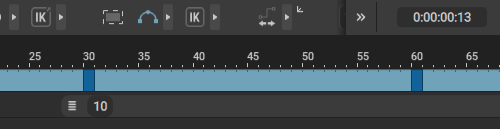
An example of IK interpolation:
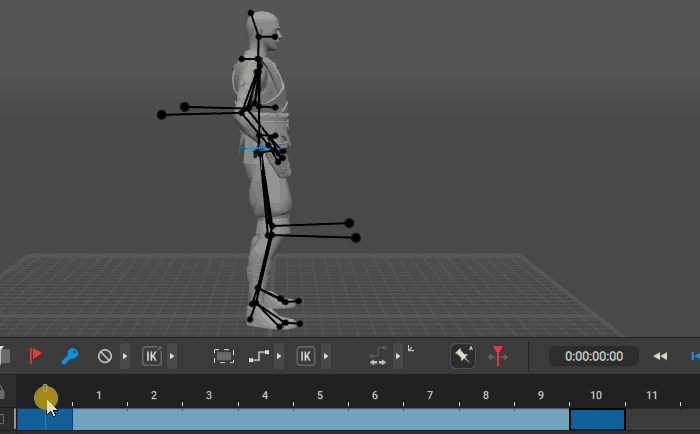
An example of FK interpolation:
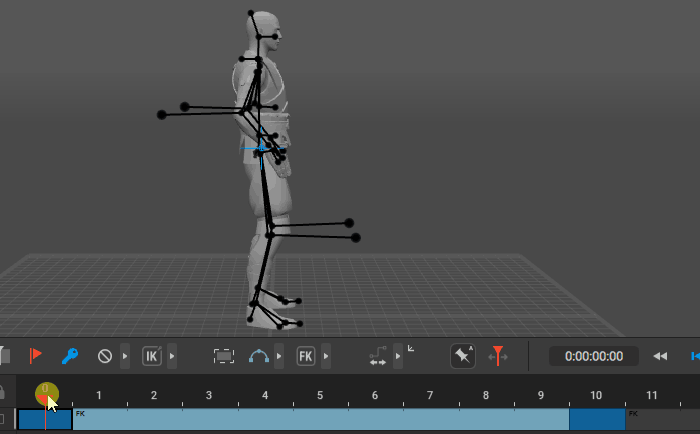
Kinematics on Keyframes
You can also change the type of kinematics of a single keyframe. To do this:
1. Select a keyframe
2. Select the type of kinematics from the menu (the one at the left of the Label button) or press Shift + F.
An IK keyframe will fix positions of the corresponding rig elements in the global coordinates, while an FK keyframe will use local coordinates in relation to the parent element without affecting the parent itself.
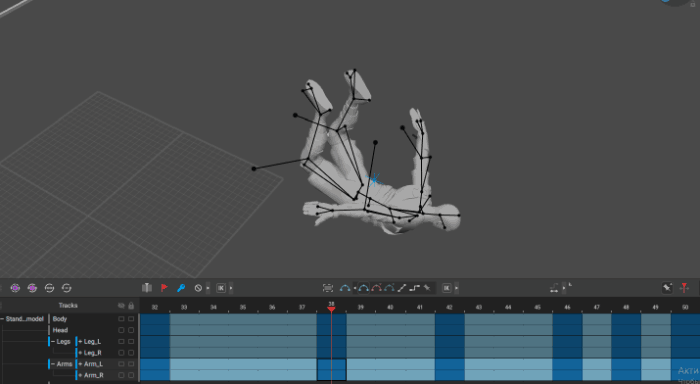
Kinematics and Cascadeur Rig
In the Cascadeur rig system, the position and orientation of a joint is controlled by several points. The additional and direction points define the orientation, while the main point sets the general position.
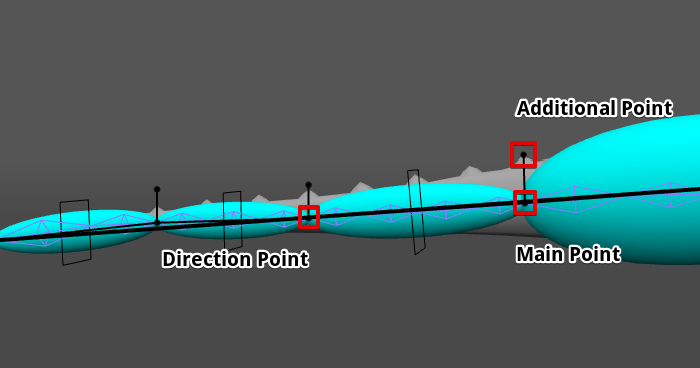
To learn more about point types, see Point Controllers.
When the main point does not coincide with the direction point of the parent bone, its spatial orientation is still directly linked to the orientation of its parent. Because of this, it should be interpolated in accordance with the additional and direction points of its parent.
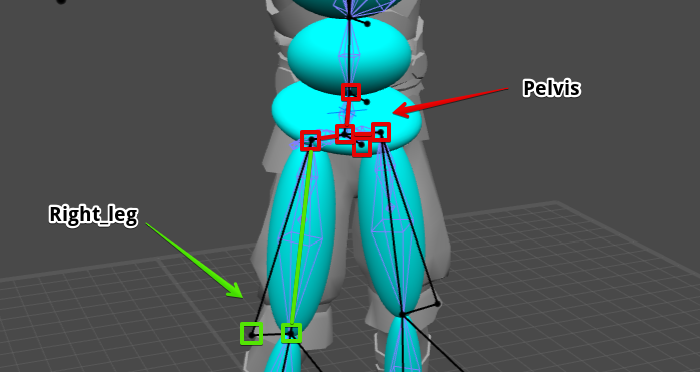
As for additional points that can be created with the Add point controller button on the Rigging Tool window, they always use FK in relation to the corresponding joint. Trying to set a different kinematics type for such points will not produce any effect.
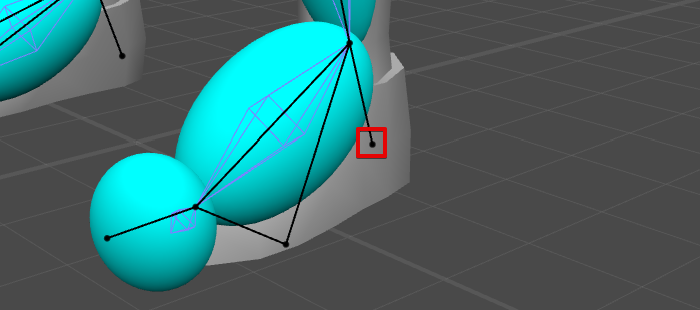
Mixing Kinematics
Different types of kinematics can be used for different parts of the rig independently from one another. To do this, you only need to create dedicated Animation Tracks for these parts.
However, simply putting point controllers on the different tracks might lead to the Edges being distorted during animation:
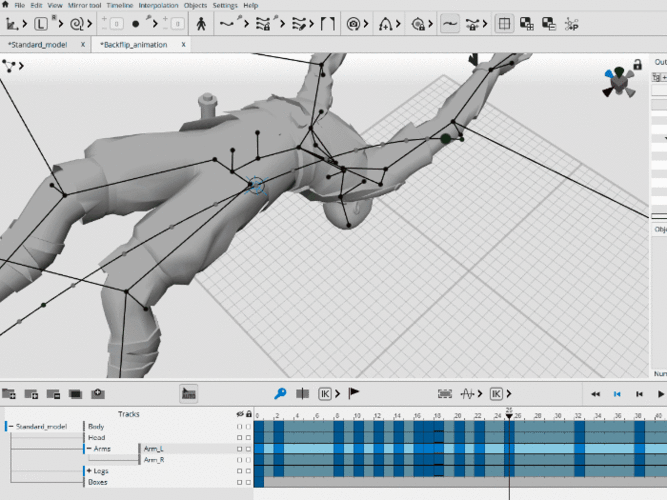
This can be avoided by distributing Point Controllers in a specific order. The following image shows an example of such order: