Spline
- Home
- Animation Pipeline
- Spline
This section describes creating smooth transitions between key poses. To learn about creating key poses, see the previous section.
Instruments used in this stage are:
Adding Interpolation
Interpolation is used for creating smooth transitions between key poses.
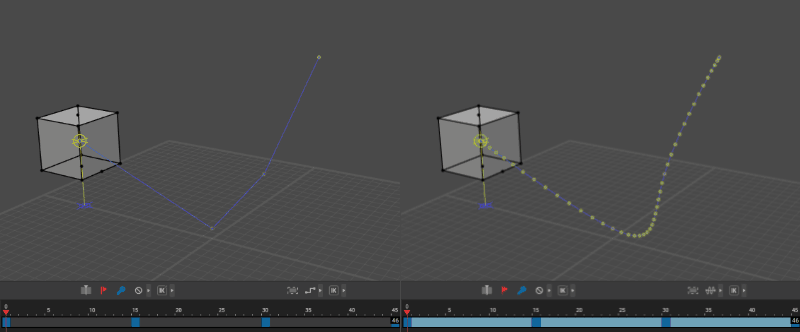
Animation represented only with keyframes (left) vs. the same animation with added Bezier interpolation (right).
To create an interpolation interval:
1. Select the frames
2. Select the type of interpolation:
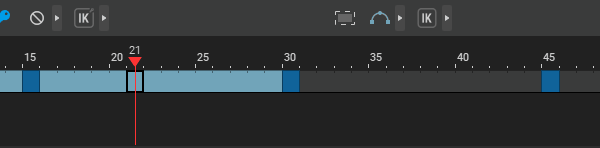
Types of Interpolation
Cascadeur supports various types of interpolation. Each type is best suited for a particular task. Choosing the right type of interpolation is essential in creating convincing animations.
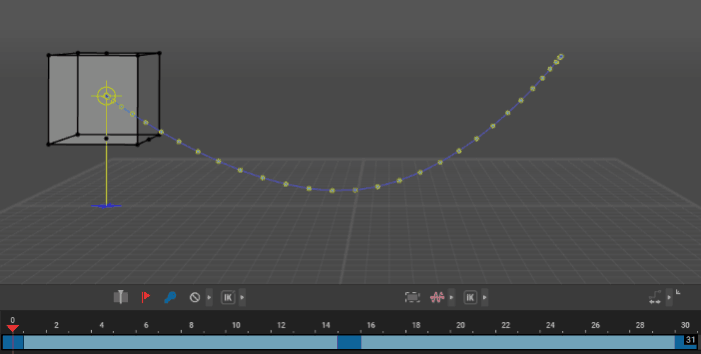
Objects move along a curve defined by their positions in the key frames, accelerating at the beginning of the trajectory and decelerating near the end of it.
When this type of interpolation is selected on multiple intervals, character movements on previous intervals can influence subsequent ones, producing an effect similar to moving by inertia. This can make movements look more realistic, but in case this effect is not desired, use Bezier viscous interpolation type instead.
This type of interpolation is best suited for organic, arching motions. If you are not sure which type to choose, use this one.
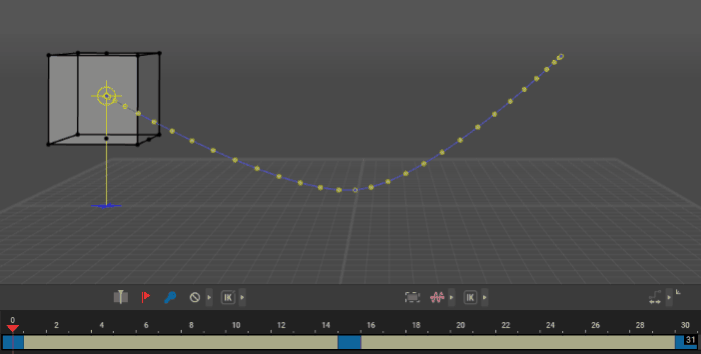
This type works in the same way as the Bezier interpolation, but previous movements influence subsequent ones to a lesser degree.
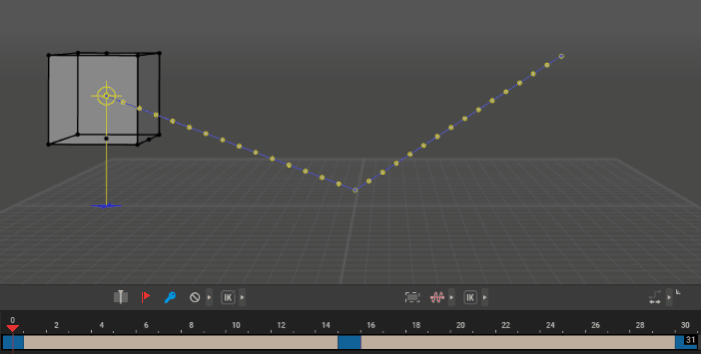
Objects move between the specified keyframes with constant speed.
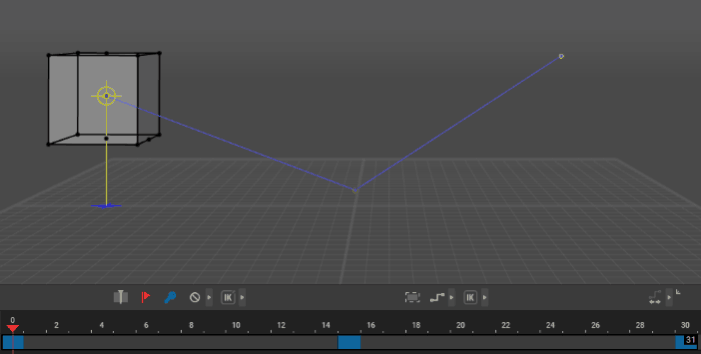
In-between values are not calculated, animated objects only change their positions and poses in keyframes.
This is the default option.
Step interpolation is rarely encountered in a complete animation, but it too can be used in particular cases: for example, when you need an object to instantly change position.
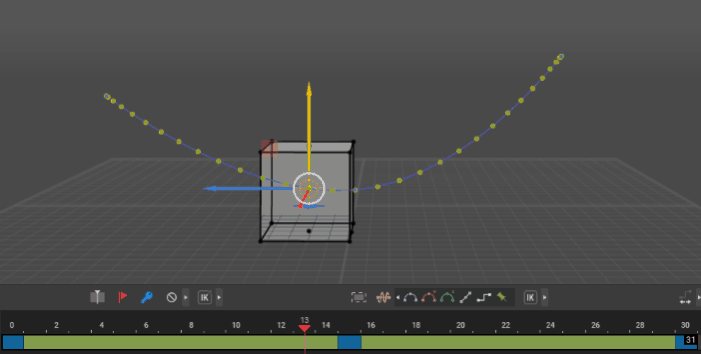
Choosing this type gives you an option to edit character poses on every frame of the interpolation interval, instead of just the keyframe. This way you can adjust poses between key frames without creating additional keys.
The purpose of adding interpolation intervals is to get an idea of the time that each motion takes. This is not easy to understand by looking at bare blocking.
Timing and Spacing
Interpolation is inextricably linked to the concepts of timing and spacing.
Timing is how long an action takes.
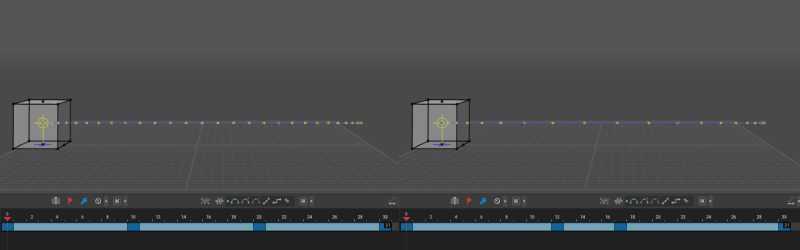
Two animations with the same set of key frames, but different timings. Note how changing the timing changes the overall feeling of the animation.
Choosing the right timing for your animation is essential for creating realistic and impressive motions.
Timing can be adjusted by:
- Moving keyframes on the Timeline
- Adding or removing frames by pressing + and - respectively
- Using Track stretching mode
- Use this mode when you need to change the length of an entire sequence
Spacing refers to how the position of an animated object changes between frames.
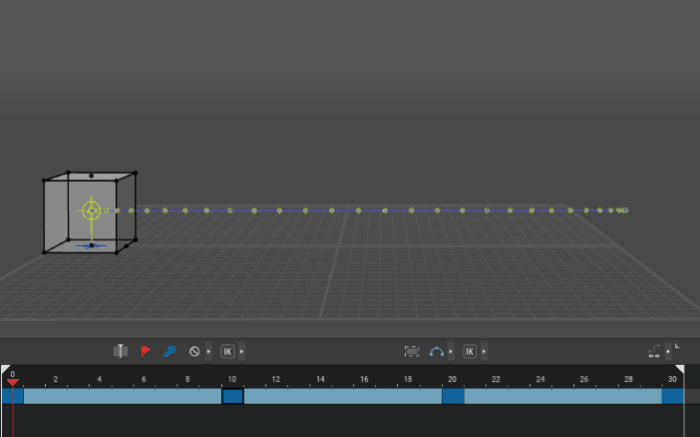
By manipulating spacing you can change the feel of the animation. You can create a feeling of a constant speed, of acceleration or deceleration, of stopping or starting the movement, depending on what you need for your animation.
Trajectories
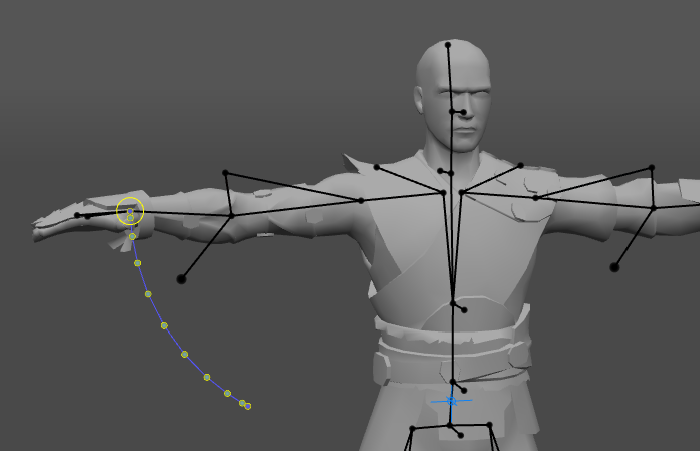
A trajectory shows a path the selected object travels across the selected interval.
Trajectories are useful for understanding the spacing of an animation. They can also be used to change spacing, if this is required.
To enable trajectories:
1. Select controllers you want to enable trajectories for
2. Select an interval on the Timeline
3. Now, the Viewport window will show trajectories for these controllers on this interval
4. Click Set Trajectory Interval. This way, the trajectory you’ve selected will be visible regardless of the selected frames
Cascadeur can render trajectories in different ways. Learn about them here.
Editing Trajectories
1. Enable Trajectory Edit Mode:

2. Select a keyframe on the trajectory:
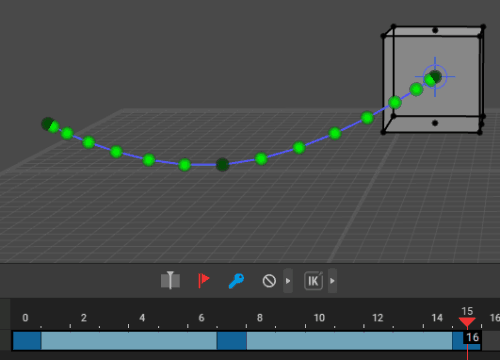
3. Use Manipulators to edit its position:
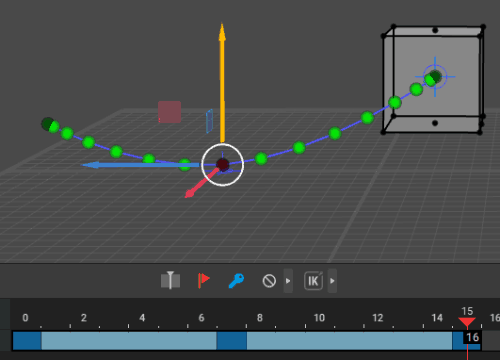
Trajectories can also be scaled:
1. Select several keyframes (either an entire trajectory or a part of it)
2. Apply Scale manipulator:
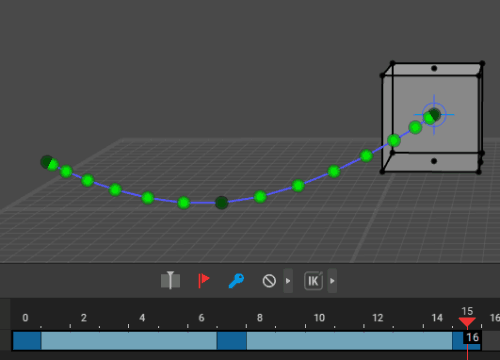
Double Keys
Creating a pair of keyframes on the neighbouring frames allows for dramatically altering the trajectory.
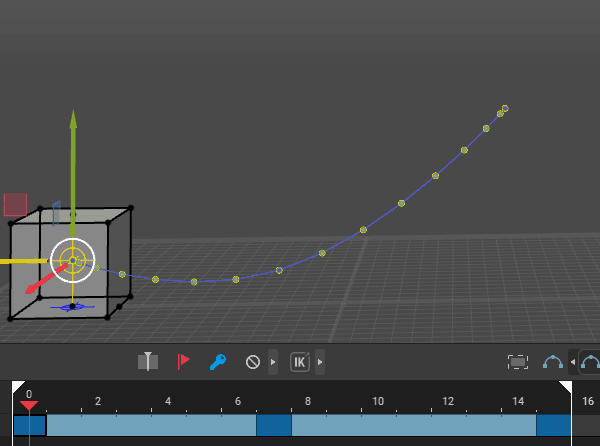
Note how the trajectory changes.
As of now, tangents cannot be visualized in the Viewport.
The characteristics of the tangent depend on the types of interpolation used on the neighbouring intervals:
- Bezier viscous interpolation calculates the tangent based on two neighbouring frames
- Regular Bezier interpolation calculates the tangent so it would be smooth on the entire interval.
IK and FK
Cascadeur supports both forward and inverse kinematics.
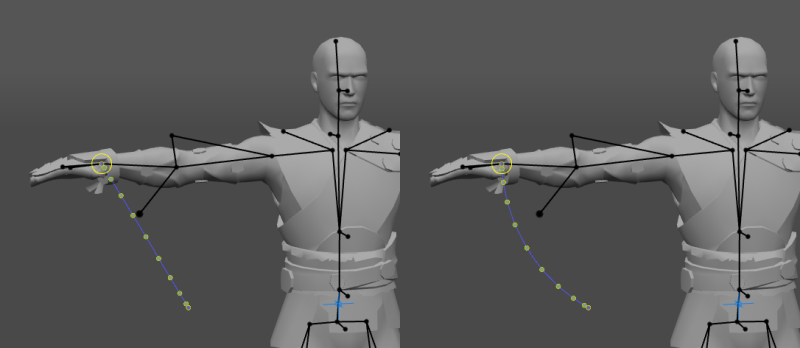
ame motion with Inverse (left) and Forward (right) Kinematics.
Alternating between Inverse and Forward Kinematic modes can be used for fixing certain kinds of animation issues:
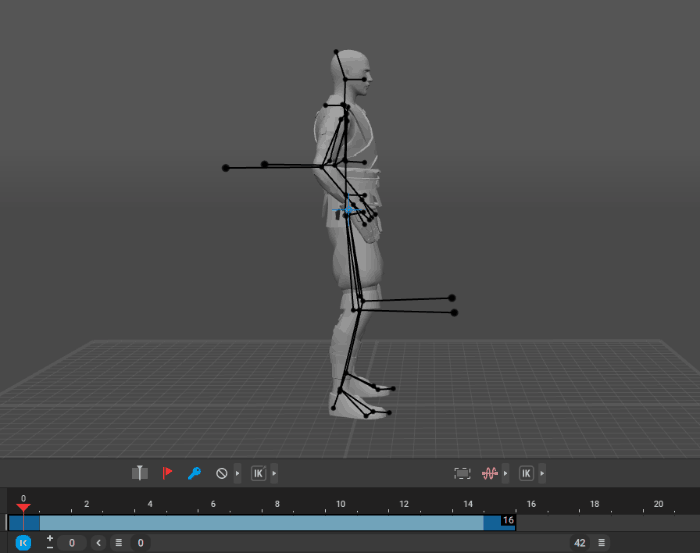
Animation Tracks
Sometimes you might need to use different sets of keyframes and/or types of interpolation for different parts of the character.
This can be done by creating several Animation Tracks and assigning parts of the character to them.
1. Select every controller in the body part you want to move to a new track
2. Click the Add track button on the Timeline
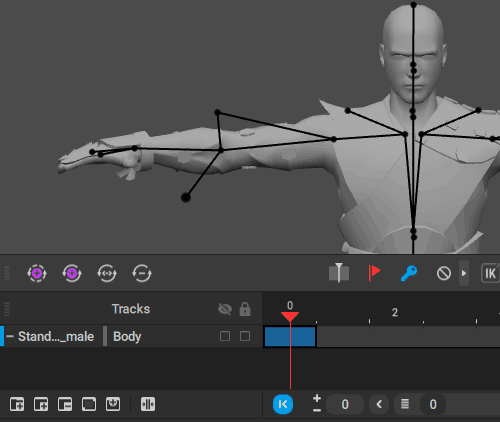
It should be noted that mishandling animation tracks might lead to interpolation not working as intended. especially when some of the tracks use Forward Kinematics.
Because of that, tracks should be used with care. Create additional tracks only when it is necessary.