Object Properties
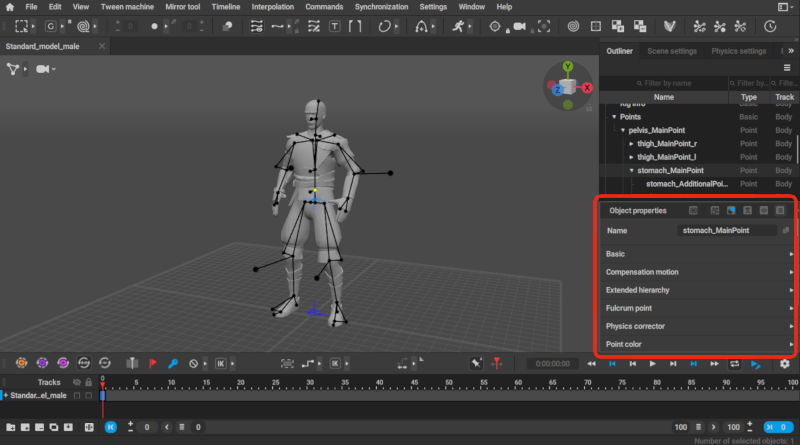
This panel includes a complete list of properties associated with the selected object and allows you to edit them. Depending on the types of an object, different options will be available.
Properties are divided into sets known as Behaviors. You can learn more about them in the dedicated section.
Property Filters
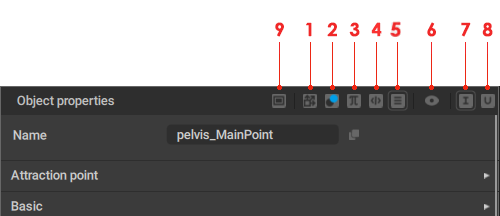
Seven buttons at the right from the title of the panel can be used to toggle the visibility of different types of properties.
(1) Only coordinate type visible
Shows parameters that consist of three numerical values.
Parameters like these represent various coordinates in the scene.
(2) Only boolean type visible
Shows boolean-type parameters, i.e. those which can only be either enabled or disabled with no in-between values.
(3) Only variables type visible
Shows parameters with numerical values.
(4) All component type visible
Shows all available parameters.
(5) All component type visible except Guid
Shows all available parameters excluding object Guids.
This is the default option.
(6) Show/Don't show hidden behaviors
Shows and hides Behaviors (sets of parameters) that are normally not visible on the Object Properties panel.
The last two options define what Behaviors are shown when there are several selected objects:
(7) Behaviors that are common to all object
If this is enabled, the Object Properties panel only shows Behaviour that are applied to every selected object.
This option is enabled by default.
(8) All behaviors
If this is enabled, the Object Properties panel shows every Behavior applied to at least one of the selected object.
If only one object is selected, this will be no difference between these two options.
(9) Apply on current frame/Apply on selected interval
Defines how the values set by the user should apply: on a single frame (Apply on current frame), or on an interval (Apply on selected interval).
Common Properties
Each object type has its own set of properties. However, some properties are common to every type of object and always visible regardless of the visibility mode.
Name
Defines the name of an object: a textual identifier used to represent the object in the hierarchy shown in the Outliner window.
Is Selectable
Defines if the object can be selected in the Viewport window.
Note
If this property is disabled, the object can still be selected in the Outliner.
Visible/Hidden/Invisible
Defines if the object is visible in the Viewport window.
- The Visible option means the object is rendered in the Viewport window.
- The Hidden option means the object is not rendered in the Viewport. Hidden objects can be made visible by pressing
 (see Hiding Tool chapter to learn more about hiding objects)
(see Hiding Tool chapter to learn more about hiding objects) - Selecting Invisible option also hides the object from view. Invisible objects can only be made visible by disabling the Invisible option in the Property editor.
Note: The three properties described above are always visible regardless of what visibility mode is set for the Property Editor
Track name
This property shows the name of the Animation Track to which the object belongs.
Controller
Defines the controller of the object. If the object has no controller, the 'Not Controlled' value is used.
Guid
This is a unique identifier of a scene object.
Object Link
This button can be found at the right of every object name:
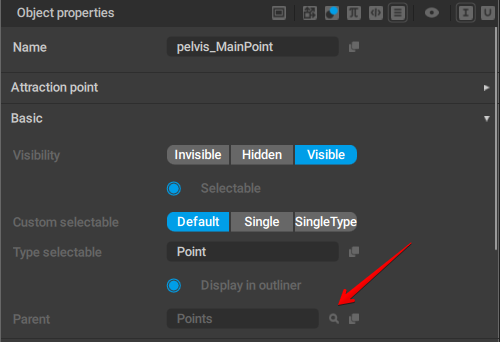
Clicking it selects the corresponding object in the Outliner and shows its parameters on the Object Properties panel.
Copy Object Name
At the right of the Object Link is another button:
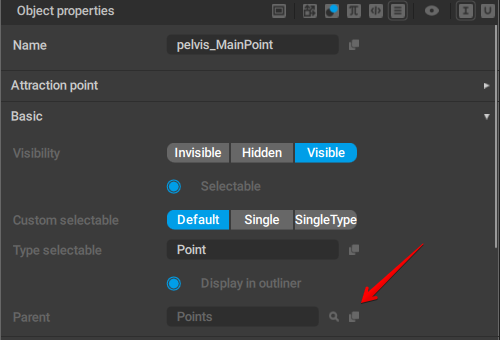
Clicking it copies the name of the corresponding object to the clipboard.
 (see
(see