Selector Tool
- Home
- Tools
- Animation Tools
- Selector Tool

Unlike other tools, the Selector tool doesn't have to be enabled and can be used along with any other instrument.
It can be used under any Edit Mode. However, the type of Edit Mode will define what types of objects can be selected.
Controls
|
|
Select an object |
|
|
Select an object and all its child objects |
|
|
Select an object and all its parent objects |
|
|
Add/remove an object from the selection |
|
Hold |
Select multiple objects at once using a selection frame |
|
|
Cancel the entire selection |
Selection Groups
For convenience, selected objects can be assigned to Selection Groups.
There are ten Selection Groups available, named Group 0, Group 1 and so on up to 9.
These groups can be managed with a set of options available in the Edit menu:
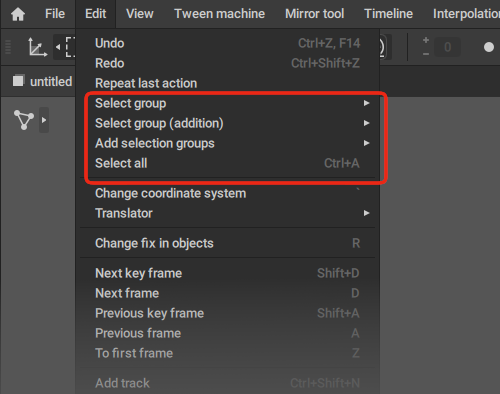
Select group
Replaces the current selection with the content of one of the previously defined Selection groups.
The hotkey for this option is  + a numeric key (
+ a numeric key ( ,
,  ,
,  etc) corresponding to the group's number.
etc) corresponding to the group's number.
Select group (addition)
Adds the currently selected objects to one of the Selection groups.
The hotkey for this option is just the numeric key corresponding to the group.
Add selection group
Adds the content of one of the Selection groups to the current selection.
The hotkey is  + a numeric key
+ a numeric key
Select all
This option select every object in the scene.
The hotkey for this function is Ctrl + A.
In addition to these, there are twenty more Aditional Selection Groups. They are titled Group Additional 10, Group Additional 11 etc. up to 29.
These groups don't have dedicated hotkeys, but the same set of options is available for them as well through the menu.
An object can be included into several selection groups at the same time.
Note
When the selection group is activated, it is added to any other current selection in the scene. The objects that are present in both the group and the current selection, will be deselected in this case.

 +
+  +
+