Mirror Tool
- Home
- Tools
- Animation Tools
- Mirror Tool

This set of instruments is used for reflecting positions of the selected parts of the character rig to adjust character poses.
Mirror Tool works with:
• Point Controllers
• Box Controllers
• AutoPosing Controllers
Using Mirror Tools
To mirror a pose:
1. Enable one of the appropriate Edit Modes:

2. Select the controllers.
If you’d like to mirror the character as a whole, select all controllers associated with the character.
If you’d only like to mirror a specific body part, select the controllers attached to it.
3. Open the Mirror tool menu:

4. In this menu, select a mirroring plane:

This plane will act as a symmetry axis of sorts: the pose will be mirrored in relation to it.
- Plane XY (default) - use the plane defined by the X and Y coordinate axes as the mirroring plane.
- Plane XZ - use the plane defined by the X and Z coordinate axes as the mirroring plane. This is a horizontal plane placed on the ground level.
- Plane YZ - use the plane defined by the Y and Z coordinate axes as the mirroring plane
- Set by 3 objects - use coordinates of three selected objects to set the mirroring plane. The objects have to be selected beforehand.
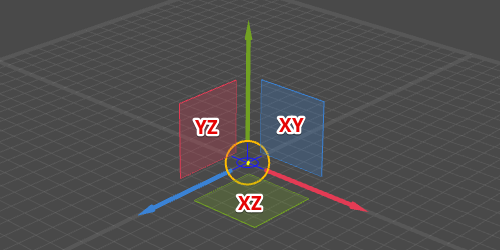
5. Once you set the mirroring plane, you can apply the tool.
To do this, select one of the two options in the Mirror tool menu:
• Mirror On Current Frame to mirror the pose on one currently selected frame.
• Mirror On Interval to mirror the pose on every frame in the currently selected interval.

Either way, you should get yourself a perfectly mirrored pose.
Controllers and Mirroring
As mentioned above, Mirror tool works with Boxes, Point and AutoPosing Controllers.
For the most part the tool works exactly the same regardless of which kind of controllers you use with it.
However: as these controllers affect the character’s pose in different ways, in some specific cases mirroring them could lead to different outcomes - even when the pose is the same.
For one: AutoPosing controllers are always mirrored in the Global coordinate space, while Points and Boxes can be mirrored in both Global and Local spaces (depending on the one currently used).
This means that if you need to mirror a part of a character - like an arm or a leg - Box Controllers are your best choice.
But if you mirror the character as a whole, Points or even AutoPosing controllers can be used just as well.
Mirror Pelvis Position
In the Mirror tool menu, there is an option called Mirror Pelvis Position:

When it is enabled, the mirror plane is set in relation to the character’s pelvis. Otherwise, it is set in relation to the character’s geometry, which can - in some cases, at least - lead to significantly different results.

Left: the XZ mirror plane with Mirror Pelvis Position disabled. Right: the same plane with Mirror Pelvis Position enabled.
Mirroring Issues
As Mirror Tools rely on the character rig, the rig itself should be correct for the tool to work properly.
This means that when you rig the character, make sure that the character is fit for rigging:
• The character's default pose should be symmetrical, like a T-pose or an A-pose.
• The character's line of sight should be parallel to one of the coordinate axes, preferably to the +Z axis (as default Cascadeur characters are oriented like that)
If these conditions are not met, you may run into problems when using Mirror Tools (and other instruments):

An example of issues that could occur when mirroring a character that was rigged in an un-symmetrical pose.