AutoPhysics Settings
- Home
- Tools
- Physics Tools
- AutoPhysics
- AutoPhysics Settings
AutoPhysics is a complex tool. Its behavior can be tuned within wide limits using a relatively large set of parameters.
For convenience, these parameters are separated into several tabs that can be found on the Physics Settings panel.
Basic Settings
The first group controls several main features of the Physics Assistant:

Gravity
This parameter defines the freefall acceleration value used in the scene. It is measured in Cascadeur units per square second (one Cascadeur unit equals one centimeter).
The value can be set manually or chosen from one of the three presets: 0.01, 980 and 2000. By default, it is set to 980, which is the equivalent of the real-world gravity.
Work on interval
If this is enabled, the simulation is applied only to the selected interval.
Otherwise, it is applied to the entirety of the Timeline.
Disabled by default.
Ghost offset
These are the three coordinates of the Physics Assistant rendered in the Viewport window.
The coordinates work in relation to the character’s position, i.e. if all three are set to zero, the position of the physical ghost would coincide with that of the character.
This value can also be adjusted right in the Viewport window.
1. Left-click the assistant to select it.
2. Use the Translate manipulator.
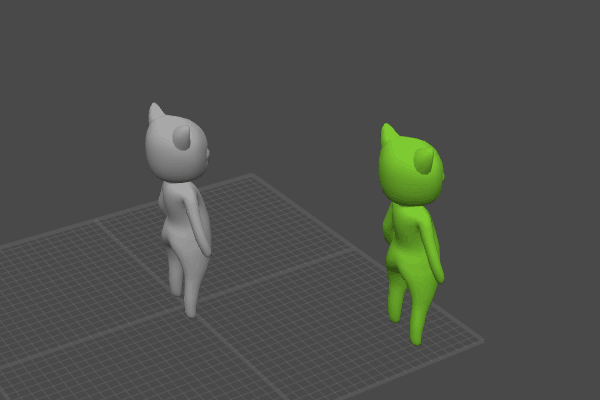
Another group of settings is available under the AutoPhysics tab. It controls which tools (parts of the simulation) should be applied to the animation:

Physics corrector
Enables (On) and disables (Off) the Physics Corrector - the main part of the AutoPhysics simulation.
Enabled by default.
Smooth trajectory
Enables (On) and disables (Off) the Smooth Trajectory feature.
Disabled by default.
Smooth rotation
Enables (On) and disables (Off) the Smooth Rotation feature.
Also disabled by default.
Compensation motion
Enables and disables the Compensation Motion feature.
Disabled by default.
Separation of motion
Enables and disables the Separation of Motion feature.
Disabled by default.
Secondary motion
Enables and disables the Secondary Motion feature.
Additional Settings
Auxiliary settings for AutoPhysics can be found in the Settings Window, under several tabs with the word AutoPhysics in their titles:

AutoPhysics AM Smoothness

AM Interpolation Frames
The number of frames at the start and the end of the animation produced by AM Smoothness used to blend it with the original animation.
When the transition between the animations appears to be too sudden, it is recommended to increase this value. If it feels overly subtle, the value could be decreased instead.
Set to 5 by default.
AutoPhysics Common

This tab cantains a number of general parameters for the AutoPhysics simulation.
Recalculation Delay Milliseconds
The delay between user-made changes to the animation and recalculating the simulation.
Measured in milliseconds. Set to 500 (0.5 seconds) by default.
Restore Unbound
This option enables and disables the Restore Unbound tool.
Enabled by default.
Show CM on Interval
If this is enabled, the trajectory for the Center of Mass on the AutoPhysics ghost is only shown on the selected interval.
Disabled by default.
Straightforward Apply
If this is enabled, AutoPhysics won’t restore Fulcrum Points when Physics Corrector, Smooth Rotation or Smooth Trajectory tools are used.
Disabled by default.
Also disabled bt default.
Weight Angular Velocity
Sets the weight for keeping the rotation axis unaltered.
Set to 1 by default.
Weight Angle Rotation
Sets the weight for keeping rotation intact. Increasing this value decreases alterations the algorithm makes to the rotation.
Set to 1 by default.
Weight Last Frame Rotation
Set the weight for keeping rotation on the last frame intact.
Set to 200 by default.
Bounds Expansion
Defines how much the limits are expanded when calculationg solution for ballistics.
If rotation on the last ballistic frame does not coincide with rotation in the original animation, increasing this value might improve precision.
The default value is 10.
Weight of Priority Frames
This value defines how much the character’s pose on a physics priority frame influences the AutoPhysics simulation.
Set to 200 by default.
Number of Ballistic Iterations
Sets the number of iterations used to calcualte rotations for ballistic movements.
If rotation on the last ballistic frame does not coincide with rotation in the original animation, this value can be increased for better precision.
The default value is 1000.
Number of Simplex in One Dimension
Sets the number of 'source' points for calculating ballistics.
As with the previous parameter, if rotation on the last ballistic frame does not coincide with rotation in the original animation, this value can be increased for better precision.
By default, this parameter is set to 3.
Keep Rotation of Non Fulcrum Limbs
If this is enabled, AutoPhysics would fix the local positions for the non-fulcrum limbs.
Disabled by default.
Restore Direction In Apply
If this option is enabled, Direction Controllers for the AutoPhysics ghost would have the exact same positions their counterparts had in the original animation. Can be useful when you need to keep the rotation intact even after physics is applied.
Enabled by default.
Fulcrum Smoothness Frames
Sets the number of frames for interpolating the positions of the Fulcrum Points.
Its default value is 5.
Start End Interpolation Frames
The number of frames used to interpolate the pose of the AutoPhysics ghost to keep the original poses at the first and last frames of the animation.
Its default value is 15.
Priority Frame Interpolation Frames
The number of frames used to interpolate the pose of the AutoPhysics ghost on the physics priority frames.
Its default value is 10.
Touch Points Movement
If this is enabled, when characters interact, AutoPhysics would adjust the contacting Points to maintain the contact.
Enabled by default.
AutoPhysics Geometrical Constraint

This section contains a set of parameters for the Geometrical Constraint.
Geometrical Constraint is an area on which the Center of Mass can be placed with the given set of Fulcrum Points. This area is calculated iteratively: by moving the fulcrum limbs along the axes of an ellipsoid representing these constraints, freezing the position of the root Joint. Iterations continue until the limbs’ relative positions and velocities start to change.
Number of Geometrical Search Bound Iterations
Sets the number of iterations for determining the border of the geometrical constraint.
Increasing this value increases the size of the ellipsoid.
Set to 100 by default.
Minimal Delta For Geometrical Constraints
Controls the precision of the ellipsoid used for setting the positions of the character’s legs.
If the algorithm has to move the legs by a distance shorter that this value, positions are left unchanged
Its default value is 0.001.
Number of Geometrical Place In Target Point Iterations
Sets the number of IK iterations used to set a limb to a given position.
Increasing this value produces a more precise result.
Set to 20 by default.
Max Norm for Relative Speed
Sets the maximum possible speed for the character’s limbs in relation to each other.
By default, this value is set to 0.1.
Minimal Norm of Jacobian to Stop IK Iterations
Sets the condition for stopping the simulation.
If solving the IK produces a norm of Jacobian lesser that defined by this value, the algorithm assumes that the border is found.
Set to 1 by default.
Tolerance of Equality of Motion on Iteration
Sets the threshold used for each iteration of the process of determining the border of the geometrical constraint.
The default value is 5.
Tolerance of Equality of Total Motion
Sets the threshold used for all iterations of the process of determining the border of the geometrical constraint.
Set to 10 by default.
AutoPhysics Rotation Smoothness

Contains parameters for the Smooth Rotation feature.
Currently, there is only one value:
Rotation Damping
Controls how much would the Angular Momentum decrease as it is smoothed.
When it is set to zero, the Angular Momentum won’t decrease at all, leading to multiple oscillations. When it is set to 100, the Angular Momentum decreases to zero, preventing the character from applying any force.
AutoPhysics Compensation Motion

A set of parameters for the Compensation Motion tool.
Instant Local Restore
Controls how the algorithm reacts to changing in local coordinates. Increasing this value makes the objects restore their original positions faster, but also makes the animation less stable.
Set to 0.2 by default.
Instant Global Restore
Same as above, but for global coordinates.
Also set to 0.2 by default.
Local Weight
Controls how much the algorithm tries to preserve the local coordinates.
Global Weight
Same as above, but for the global coordiantes.
Translation Factor
Sets the priority for restoring local positions. Weights are multiplied by this value.
Increasing this parameter causes the local positions to be restored faster.
By default, this parameter is set to 0.1.
Interframe Count
The number of sub-frames used to compute the simulation. Increasing this number is recommended when the simulation is distorted.
The default value is 3.
Interpolation Frame Count
The number of frames the algorithm uses to interpolate the beginning and the end parts of the generated animation so these parts would coincide with the corresponding parts of the original.
Set to 15 by default.
AutoPhysics Nonlinear Solver

This section contains various parameters for AutoPhysics simulation.
Size of Ghost Points Square
Sets the size of the area on which 'ghost' fulcrum points are distributed.
Set to 10 by default.
Enable Center Points in Ghost Points
If this is enabled, the algorithm generates a central point among the 'ghost fulcrum points.
Enabled by default.
Max Solver Time Seconds
Sets the maximum time (in seconds) for the algorithm to solve the AutoPhysics simulation.
Set to 20 by default.
Nonlinear Max Iterations
Sets the maximum number of iterations for solving the AutoPhysics simulation.
Enable Ghost Forces
If this is enabled, the algorithm can generate additional 'ghost' fulcrum points when existing ones are not enough to solve the simulation.
Enabled by default.
AutoPhysics Secondary Motion

This is a set of parameters for the Secondary Motion feature.
Simulation Steps
Sets the number of iterations for calculating the Secondary Motion simulation between two frames.
Its default value is 10.
Power alpha
Sets the power for the blending coefficient.
Its default value is 2.
Spring Frequency
Sets the frequency of iterations used to pull the pose to the target local pose.
By default, it is set to 50.
Spring Damping
Sets the damping factor for these iterations.
By default, it is set to 1.
Spring Simulation Steps
Sets the number of iteration used to pull the pose to the target local pose.
Set to 30 by default.
Root Same Affine
When this option is enabled, all Rigid Bodies are offset by one iteration when their positions are restore. This is done to increase stability of the Root joints.
Enabled by default.
Floor Friction
Sets the force of friction for the 'floor'/ground level.
Its default value is 0.9
Floor Bounciness
Sets the bouncing factor for the ‘floor’/ground level.
Its default value is 0.
Spring Local Blening
Enables an experimental mode where objects’ local positions are shifted not by changing positions of the Rigid Bodies (like it is normally done), but by simulating ‘springs’ that connect the objects.
This approach produces better results for collisions, but is less stable overall.
Disabled by default.
Ragdoll

This is a set of options for the Ragdoll feature.
Simulation Steps
Sets the number of iterations for calculating the ragdoll simulation between two frames.
Its default value is 300.
Power alpha
Sets the power for the blending coefficient when the Free simulation parameter is disabled.
The default value is 2.
Disable Pin touch collision
When this is on, the simulation ignores collisions between the character and an object if the latter has the Pin collision type.
By default, it is enabled.
Constrain Touch Points
If this is enabled, the algorithm creates constraints connecting the character’s touch points.
Fix Pin collision points
If this is on, the simulation would attach a Point to an object with the Pin collision type when the Point collides with that object.
Enabled by default.
Floor Collision Enabled
When thi is on, the Ragdoll simulation takes into account the 'floor'/ground level in the scene. Otherwise, the 'ground' is ignored.
Also enabled by default.
AutoPhysics Visualization

This is a set of parameters that define the appearance of the AutoPhysics tools.
Force Arrow Length Normalized
If this is enabled, the length of the force arrow is normalized.
Enabled by default.
Force Arrow Scale
The multiplier for the length of the force arrow.
Set to 1 by default.
Force Length Scale
The scaling factor for visualizing the arrow representing the force.
Normalized Force Length
If this is enabled, the length of the arrow representing the force is normalized.
Friction Geometry Color
The color for rendering the friction pyramid and the cube that represents pin collisions.
Pyramid Height
Sets the height for the friction pyramid.
Cube Scale
Sets the scaling factor for the cube that represents pin collisions.
EE Force Color
The color for rendering the arrow representing the force.
Fulcrum Point Color
Sets the color used for rendering the circle around a Fulcrum Point.
Fulcrum Point Outline Width
Sets the thickness for the outline used for rendering the circle around a Fulcrum Point.
Fulcrum Point Outline Radius
Sets the radius for the circle around a Fulcrum Point.
Interaction Point Color
The color used for the circle that marks the interaction points: the Points that collide when the characters interact with each other.
Interaction Point Outline Width
Sets the thickness of the outline for the circle marking interaction points.
Interaction Point Outline Radius
Sets the radius for the circle marking interaction points.
Current Frame Circle Scale
The scale factor for the circle that marks the current frame of the AutoPhysics trajectory.
Set to 2 by default.
Interval Interaction Color
The color for the part of the Timeline where characters interact (collide),
Trajectory Color
The color used for rendering the trajectory of the physics ghost.
Trajectory Keyframe Color
The color used for keyframes on the physics ghost trajectory.
Trajectory Current Frame Color
The color used for marking the current frame on the physics ghost trajectory.
Trajectory Point Radius Factor
The value that controls the size of the point on the physics ghost trajectory.
Set to 1.5 by default.
Show Physics Ghost Colliders
If this is enabled, collider meshes are rendered for the physics assistant ghost.
Physics Ghost Error Color
The color used for the physics ghost where a correct solution cannot be found.
Physics Ghost Calculation Color
The color used for the physics ghost when the program calculates the solution.
Physics Ghost Frozen Color
The color used for the physics ghost when the simulation is frozen.
Physics Ghost Finished Color
The color used for the physics ghost when the simulation is finished and there are no errors.
Interval 0 Fulcrum Color
The color for the part of the Timeline where there are no Fulcrum Points.
Interval 1 Fulcrum Color
The color for the part of the Timeline where there is one Fulcrum Point.
Interval 2 Fulcrum Color
The color for the part of the Timeline where there are two Fulcrum Points.
Interval 3 Fulcrum Color
The color for the part of the Timeline where there are three Fulcrum Points.
Interval 4 and More Fulcrum Color
The color for the part of the Timeline where there are four or more Fulcrum Points.
Interval Unused Color
The color used for marking the intervals where AutoPhysics simulation is not calculated.
Geometry Constraint Color
The color used for the geometrical constraint.
Angular Momentum Color
The color used for rendering the Angular Momentum tool.
Angular Velocity Color
Sets the color used for rendering the angular velocity value.
Normalize Angular Arrow
If this is enabled, the Angular Momentum arrow is normalized.
Normalized Length Angular Arrow
Sets the default length for the Angular Momentum arrow when it is normalized.
The default value is 15.
Scale Angular Arrow
Sets the scaling factor for the Angular Momentum Arrow.
The default value is 0.2.
Show Angular Momentum
Enables and disables the arrow that shows the direction of the Angular Momentum.
Enabled by default.
Show Angular Velocity
If this is enabled, the arrow representing the angular velocity is rendered.
Also enabled by default.
Example