Edit Modes
- Home
- Getting Started
- Edit Modes
As working with an entire rig can be cumbersome and inconvenient, Cascadeur includes several Edit Modes. Each edit mode makes available for editing only some types of controllers, and each edit mode is better suited for a particular task. Using different modes for different purposes is necessary for fast and efficient work with character poses.
Edit modes are selected by clicking buttons on the dedicated panel right below the Toolbar:

Panel for selecting Edit Modes on the Toolbar
Available Edit Modes
There is a total of seven edit modes:
 |
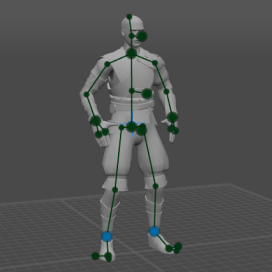 |
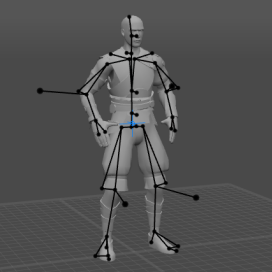 |
| View Mode only shows the model itself with no controllers. | AutoPosing mode is used for automated pose generation | Point Controller mode is the main mode for editing poses |
 |
 |
 |
| Box Controller mode is used for adjusting fine details such as fingers or cloth parts | Joint Mode shows character armature | Mesh Mode is used for working with meshes |
 |
||
| Rigging view Mode displays character rigs |
Customizing Edit Modes
By default, every edit mode has its own preset of elements available for editing. These presets, however, can be fully customized by using the Visible (which defines what types of objects are visible) and Selectable (defines object types available for editing) menus.
To access these menus, right-click the Edit Mode indicator below the Toolbar:

Visible Menu
This menu, as its name suggests, lists all objects that can be rendered in the scene.
The options are:
Boxes
Shows\hides the Box Controllers.
Points
Shows\hides the Point Controllers.
Edges
Shows/hides the Edges.
Auto Posing
Shows\hides the AutoPosing controllers.
Center of Mass
Shows\hides the Center of Mass object.
Center of Mass Grounder
Shows\hides the Center of Mass’ projection on the scene floor.
Ballistic Trajectories
Shows/hides Ballistic Trajectories.
Objects Trajectories
Shows/hides Trajectories of the selected objects.
AutoPhysics Trajectories Center Mass
Shows/hides the Center of Mass and its trajectory for the Physics Assistant.
AutoPhysics Fulcrum Points
Shows/hides Fulcrum Points.
AutoPhysics Ghosts
Shows/hides the Physics Assistant.
Rigid Bodies
Shows/hides the Rigid Bodies.
Joints
Shows/hides the Joints.
Shaded Meshes
Shows/hides 3d Mesh objects.
Colliders
Shows/hides Collider objects.
Wireframe Meshes
If this is enabled, the meshes are rendered with the wireframe effect that shows polygons that make up the mesh.
Textures
If this is enabled, meshes are shown with textures (if they have textures applied to them).
Camera Objects
Shows/hides the Camera Objects.
SplineIK
Shows/hides the Spline IK objects.
Locator
Shows/hides locators.
Linked Scenes Meshes
If this is enabled, the meshes from the linked scenes are rendered in the current scene.
ProtoVisualizer
Shows/hides prototype rig elements.
X-Ray
When it is enabled, Prototype Objects are always visible, even if they are obscured by meshes and other objects. This feature is used on the Rig Mode.
Manipulators
Shows/hides Manipulators.
Pivot
Shows/hides the projection of the current pivot point on the scene floor.
Always show selected objects
If this is enabled, the currently selected objects are always visible in the scene, even if they are hidden.
By checking items on this list you can enable rendering of corresponding object types in the Viewport window.
Selectable Menu
This menu, on the other hand, contains the list of scene objects that can be selected in the Viewport.
It includes:
Boxes
Points.
Edges.
Directional Controllers.
Center of Mass
Ballistic Trajectories.
Object Trajectories
Joints
Shaded Meshes
Colliders
Camera Objects
Spline IK
Locators
Linked Scene Meshes
ProtoVisualizer
Note
Even if an object is not marked as selectable, it can still be selected in the Outliner window.
Using these two menus allows you to completely change the appearance of the Viewport window and the set of objects to work with.
All changes made to the visible and selecteble lists can be reverted by selecting Reset all to factory settings from the Settings menu.