Outliner
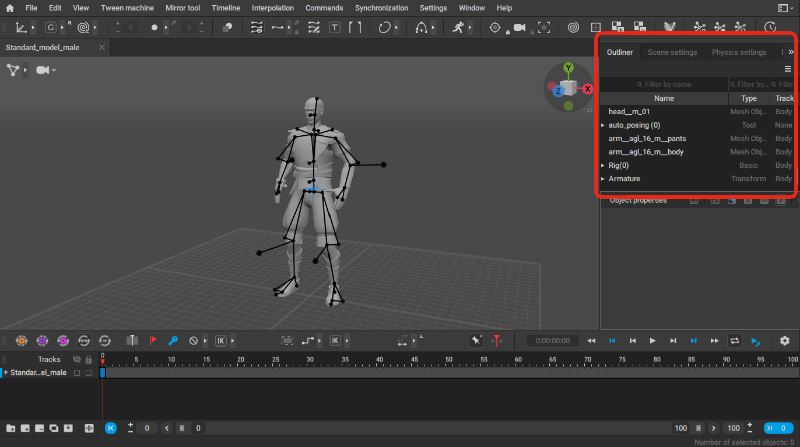
Outliner shows the list of all objects, including rig elements, in the scene.
Object Sorting
The object list can be sorted in various ways. To do this:
1. Click the button in the upper right corner of the Outliner panel:
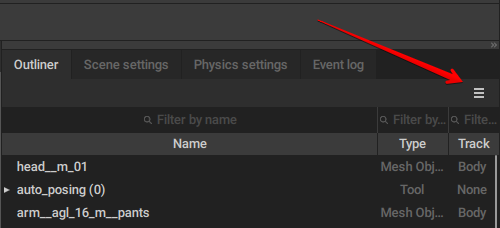
2. The menu will appear:
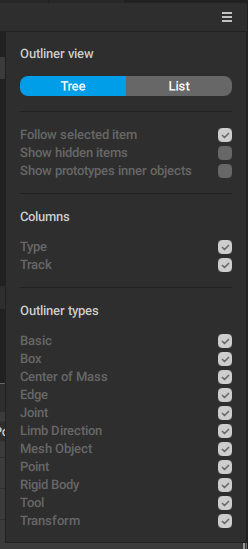
Outliner view
Sorts the list in either alphabetical (the List option) or hierarchical (the Tree option) order.
Follow selected items
Makes the Outliner list to focus on the selected object if enabled.
Show hidden items
If this option is enabled, the Outliner list shows object hidden from the scene.
Show prototypes inner objects
If this option is enabled, prototype objects attached to rig elements are shown in the Outliner and can be selected.
Columns
These options are used for enabling and disabling additional columns showing objects' typens (the Type option) and the Animation Tracks (the Track option) on which objects are placed.
Outliner types
These options define which types of objects are visible in the Outliner.
By default, all types are enabled.
Note
Even if an object cannot be selected in the Viewport window (its Selectable property is set to False), it can still be selected in the Outliner.
Custom Hierarchy
One of the features of the Outliner window is an option to manually alter the hierarchy of the scene objects.
This can be useful in the cases when you need to parent one object to another.
To do this:
1. Select an object
2. Drag this object on top of another object
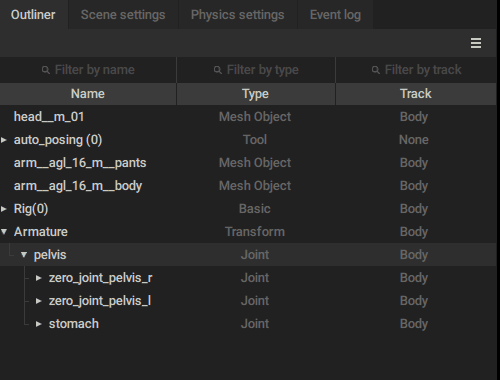
This feature is primarily used for altering the controller hierarchy.
Filter
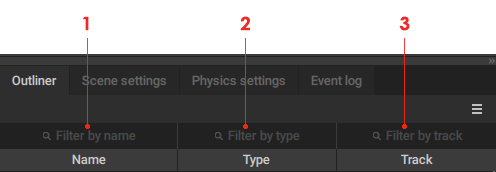
Outliner window includes several types of search functions:
(1) Filter by Name
Displays every object with the specified name.
(2) Filter by Type
Displays every object with the specified type (such as Point for Point Controllers, Box for Box Controllers etc.).
(3) Filter by Track
This option displays every object on the Animation Track specified in the corresponding field.
Object Menu
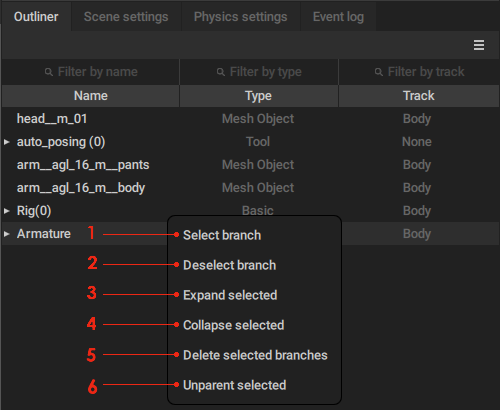
This menu is used for selecting object hierarchically. It can be opened by clicking the name of an object with the Right Mouse Button.
(1) Select branch
Add every child of the selected object to the selection.
(2) Deselect branch
Removes the selected object and all its children from the selection.
(3) Expand branch
Unfolds the branch starting with the selected object.
(4) Collapse selected
Folds the branch starting with the selected object.
(5) Delete selected branches
Deletes the selected object and all its children.
(6) Unparent selected
Makes the selected object independent from all its parents. The unparented object is placed in the root of the hierarchy.
Object Properties
Located right below the Outliner is the Object Properties panel. It shows parameters of the selected objects and can be used to edit some of them.