
13:13
Tutorial
Level
Get Started in Cascadeur | Your First Animation Tutorial
Interface, Keyframe Animation

25:54
Tutorial
Level
Physics Pipeline | Everything You Need to Know about AutoPhysics in Cascadeur
Keyframe Animation, Physics

05:42
Tutorial
Level
All You Need to Know about Fulcrum Points
Physics

14:29
Tutorial
Level
Rokoko Mocap | Cleanup and Editing in Cascadeur
Mocap & Editing
New

10:17
Tutorial
Level
Combining Inbetweening with Classiс Interpolation in Cascadeur 2025.3
Keyframe Animation, Mocap & Editing
New

18:38
Tutorial
Level
K-Pop Dance Move One Video Mocap Cleanup | Cascadeur Timelapse
Mocap & Editing
New

12:25
Tutorial
Level
Working with Keys, Tracks and Interpolation | Mocap Cleanup Course in Cascadeur
Interface, Mocap & Editing
New

07:32
Tutorial
Level
Splitting Longer Mocap Animations into Segments | Mocap Cleanup Course in Cascadeur
Mocap & Editing
New

15:12
Tutorial
Level
Different Types of Rig Controllers and Posing | Mocap Cleanup Course in Cascadeur
Interface, Mocap & Editing
New

08:48
Tutorial
Level
Setting Up the Character for Animation Import and Retargeting | Mocap Cleanup Course in Cascadeur
Interface, Mocap & Editing
New

08:25
Tutorial
Level
Animation Import and Main Interface Elements | Mocap Cleanup Course in Cascadeur
Interface, Mocap & Editing

08:35
Tutorial
Level
How to Animate a Roblox Character in Cascadeur?
External Soft, Keyframe Animation


01:35:29
New
Get started. First steps in Cascadeur
0/7


52:22
New
Mocap cleanup course
0/5
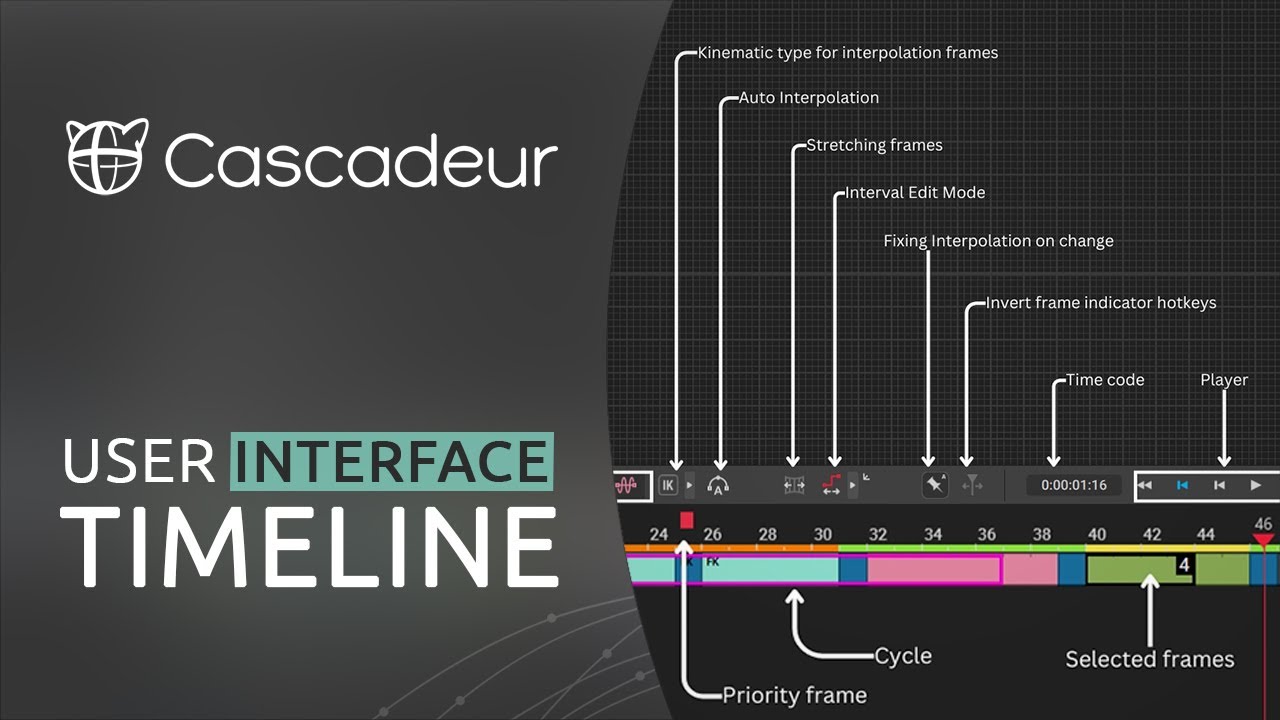
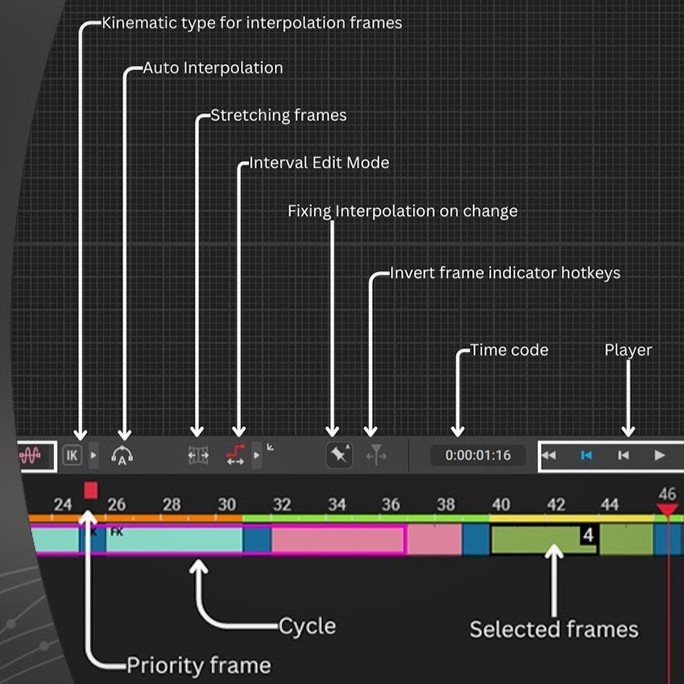
47:54
New
Interface Overview
0/9
